Warping Type for Cool Effects
Photoshop comes with a large set of transformation functions that lets you twist, push, and pull editable type to create a variety of cool and crazy effects. Take a look at Figure 17-8 to see a small sampling of these effects. Check Color Plate 17-2. The type on the fish at the bottom of the page was warped using the Fish warp.
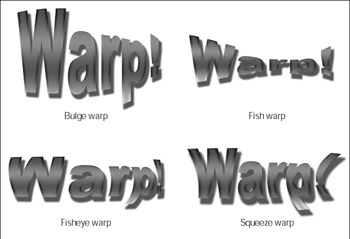
Figure 17-8: Warp type into a variety of interesting shapes.
Follow these easy steps to warp your very own text:
-
Select the type layer you want to warp in the Layers palette.
-
 Select the Horizontal Type tool in the Toolbox and click Create warped text button on the Options bar.
Select the Horizontal Type tool in the Toolbox and click Create warped text button on the Options bar. The Warp Text dialog box appears.
-
Select a warp type using the Style drop-down list.
See Figure 17-9.
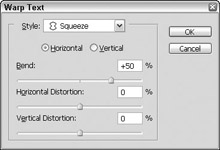
Figure 17-9: Warping text is easy and fun using the Warp Text dialog box. -
Play with the options.
Choose either Horizontal or Vertical orientation. Adjust the Bend value to apply more or less warping. Use the Distortion sliders to apply perspective to the warp.
-
When you’re happy with the warp, click OK.
Tip If you decide later that you want to change the text warp, just follow steps 1–5 again. You can change the warping as much and as often as you want before you rasterize the type.
EAN: 2147483647
Pages: 221