Publishing to a Web Server
One of the easiest methods of publishing a form is to publish it to a web server, so that users within your organization can access these forms from a central location. Since an InfoPath form remains tied to its original form template, you will want to pick a web server that form users will have access to and that will not change frequently. You will also want to make sure that you have the appropriate rights to publish to this web server before you get started.
To publish an InfoPath form template to a web server, design your form as you normally would and, when you are happy with the form’s design and function, select File | Publish to open the Publishing Wizard. In the first step of the Publishing Wizard, click Next. In the next step, select the option to publish your form To a Web Server and then click Next. This opens the wizard page shown in Figure 14-1, which prompts you for the web URL and filename for your form, as well as the form name.
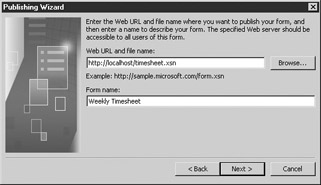
Figure 14-1: The Publishing Wizard
When you specify the web URL and filename, you need to enter the complete path and filename for your form, including the .xsn file extension.
| Tip | Just to make sure that you have access to the publishing location, you may want to go to My Network Places and add the web server as a network place before you start this process. If you don’t have access to the web server, you may need to ask your system administrator to increase your rights. |
After you have entered a form name, click Next to continue to the wizard page shown in Figure 14-2, where you can enter the URL that end users need to use to open this file. Click Finish, which opens a confirmation page. If everything looks correct, click Finish to complete the publishing process.
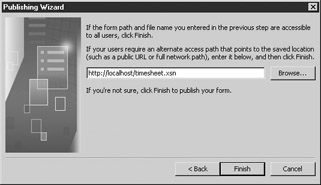
Figure 14-2: Publishing options
For users to be able to fill out the forms you have published, they need to set this web server up in their own My Network Places and, from within InfoPath, use File | Open to open the form from the web server. They can then fill out the form as they normally would and, when finished, save or submit their form data according to the form’s design.
| Note | This method uses forms that are URL based, which are “sandboxed” and thus do not have access to local system resources. If you do need to distribute forms that are fully trusted, you may want to consider using the RegForm utility and installing these forms locally on each user’s computer. |
EAN: 2147483647
Pages: 142