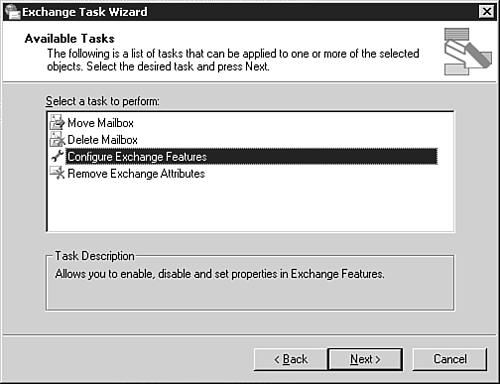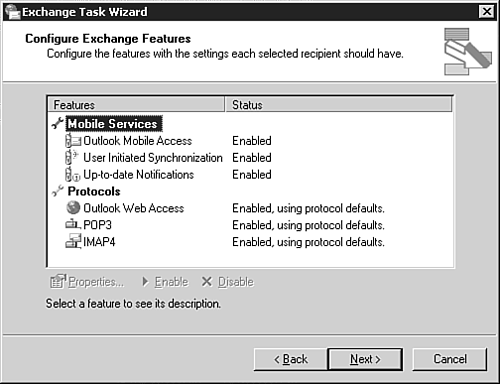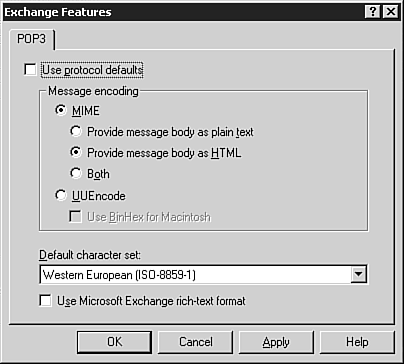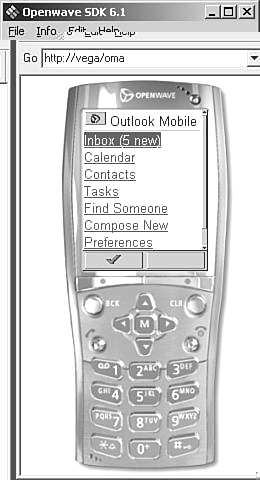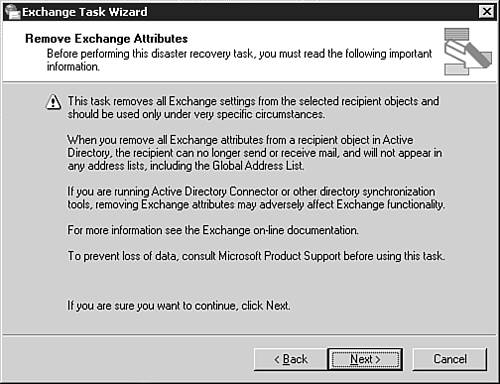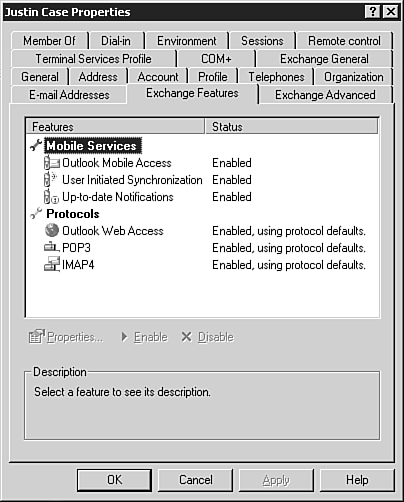Administering Users
| Exchange users are administered through the Active Directory Users and Computers console. Existing Exchange administrators will find that not much has changed in the user administration area between Exchange 2000 and Exchange 2003. When you create new users in the Active Directory, you are prompted to create a new Exchange Mailbox for the user, as shown in Figure 5.2. Figure 5.2. Exchange Mailbox options.
Creating a New UserYou can also create a Mailbox for an existing user by right-clicking on the user and selecting Exchange Tasks, which launches the Exchange Task Wizard. You can accomplish the majority of administrative tasks by using the Exchange Task Wizard. Exchange Task WizardThe Exchange Task Wizard was available for Exchange 2000, but it has been updated, as shown in Figure 5.3. The wizard now includes enhancements to the functionality used to move Mailboxes. Additional tasks are related to the new features found in Exchange 2003. Figure 5.3. The Exchange Task Wizard.
MOVING MAILBOXES If you want to move several Mailboxes at once or schedule the move to occur after business hours, check out the "Moving Mailboxes" section a little later in this chapter. ABOUT INSTANT MESSAGING The Task Wizard previously included the ability to manage Instant Messaging settings for a particular user. The instant messaging components are no longer part of Exchange; instant messaging is now provided through the Microsoft Office Live Communications Server (LCS) 2003. You can find more information on LCS at http://www.microsoft.com/office/preview/lcserver/default.asp. Using the Task Wizard, you can create, delete, or move Mailboxes, as well as add email addresses to contacts outside of your organization. When you're configuring Exchange features, you will be presented with a new dialog box like the one shown in Figure 5.4. Figure 5.4. Exchange feature options.
Exchange 2003 provides several different ways you can access email and Public folders, and these options reflect those new features. Using the Exchange Task Wizard, you can enable or disable these features. For select features, such as accessing Exchange through the Post Office Protocol version 3 (POP3) and Internet Message Access Protocol version 4 (IMAP4) protocols, you can set some basic properties; however, the properties shown in Figure 5.5 mainly concern message format and encoding. Figure 5.5. Basic protocol properties.
For existing Exchange administrators, the wireless features included in the Task Wizard might be new. The wireless functionality was previously provided by Microsoft Mobile Information Server (MIS), which was sold and configured separately to Exchange. With this release, the email features found in the MIS product have been included in Exchange.
Outlook Mobile Access' (OMA's) text-based interface requires the use of a Wireless Application Protocol (WAP)-capable device, like many newer cell phones. If you have a mobile device with a full Hypertext Transfer Protocol (HTTP) Web browser, you can use Outlook Web Access (OWA) instead. OMA allows users to access their Exchange Mailbox through a basic text-based interface that can be accessed from a mobile phone or other wireless device, as shown in Figure 5.6. Figure 5.6. OMA.
The option User Initiated Synchronization synchronizes Exchange data with hand-held or wireless devices that use Microsoft's Server ActiveSync technology. Always Up-to-Date Notifications is a feature that pushes notifications to these same devices.
Server ActiveSync is another MIS roll-in feature. It allows users of Pocket PC 2002 (or later) devices to synchronize Pocket Outlook with the Exchange server without using a dock, desktop computer, or the desktop ActiveSync software. The Pocket PC must simply be able to establish a network connection (generally wireless) with the Exchange server. From a user administration standpoint, these options are either enabled or disabled, and there aren't properties or settings that you can set from the wizard or other administrative tools. Some server setup tasks must be completed before users can actually use these services, but those tasks are covered in Chapter 10, "Other Exchange Clients." OTHER EXCHANGE CLIENTS For more information on using OMA or any of the other Exchange clients, check out Chapter 10, page 127. Another new feature within the Exchange Task Wizard is the ability to remove all Exchange attributes from a recipient object. This functionality is provided as part of the disaster-recovery tools within Exchange (see Figure 5.7) and should be used carefully. Microsoft recommends consulting product support before using this functionality in a production environment. Figure 5.7. You can remove all Exchange attributes from a user.
DISASTER RECOVERY For more information about disaster recovery tools and procedures for Exchange 2003, check out Chapter 6, "Maintenance and Monitoring," page 69. Working with User PropertiesAlthough the Exchange Task Wizard is handy for performing some basic tasks and configurations, the majority of Exchange user administration is still accomplished through property pages associated with an Active Directory user. To see these property pages, right-click on a user who has a Mailbox associated and select Properties from the shortcut menu. Four property pages are associated directly with Exchange administration:
Of these four property pages, there are only two real changes with Exchange Server 2003. The first change is the deletion of the Protocol Settings button in the Exchange Advanced property page. This was used in Exchange 2000 to determine what protocols would be used to access the Exchange Mailbox. This button is no longer required in Exchange 2003. The second change is to the Exchange Features property page (shown in Figure 5.8). Figure 5.8. Exchange features.
This property page now includes Enable/Disable options for the new Exchange wireless features. It also includes the different methods and protocols for accessing an Exchange Mailbox, including OWA, POP3, IMAP4, and so on. So again, from a user administration standpoint, Exchange 2000 administrators shouldn't have a huge learning curve when it comes to administering users on Exchange 2003. |
EAN: 2147483647
Pages: 109