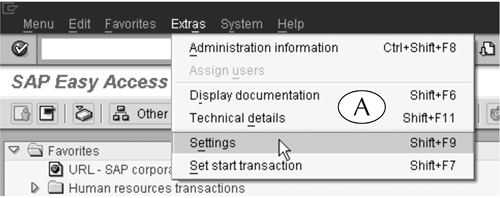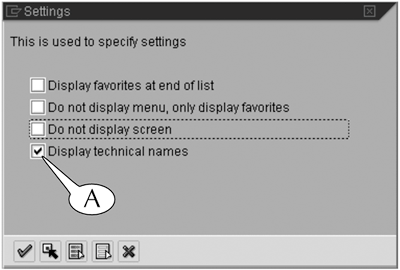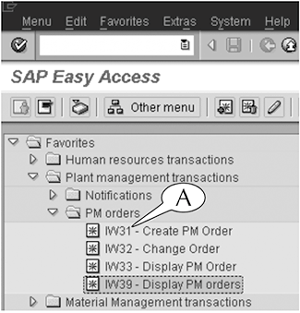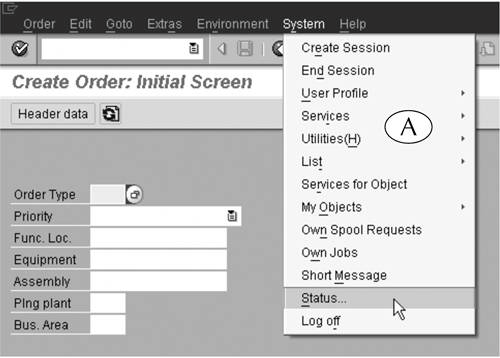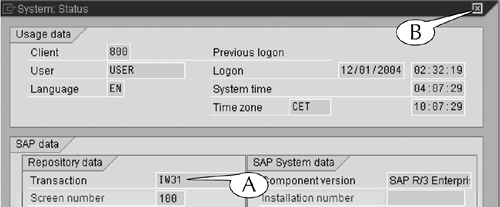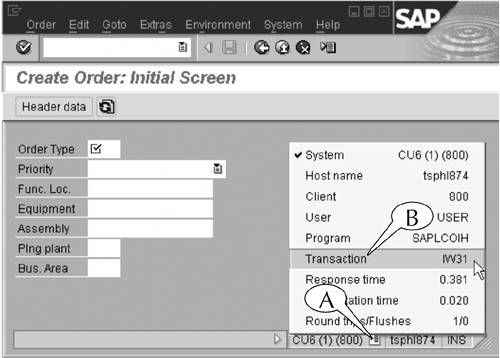| Generally, many users learn the transaction codes for the transactions they use for their work from other users in their department or group, as well as from job aids, cheat sheets, and other tools that document the procedures for executing transactions. This mode of communication is made easier by the common use of transaction codes as shorthand names for transactions. For instance, a new employee in a department may be instructed by their manager to enter employees' work-time data in SAP by "running the CATS2 transaction" or asked to generate a list of pending work orders by "running the IW39 transaction." However, you can also identify transaction codes on-screen in several ways. For instance, you can display the transaction codes of transactions alongside their names in the menu and Favorites folders of the SAP Easy Access screen by following this procedure. Procedure: Displaying Transaction Codes on the SAP Easy Access Screen Step 1. | Follow the menu path Extras > Settings (Figure 7.4A).
Figure 7.4. Menu path for calling up the Settings popup screen. 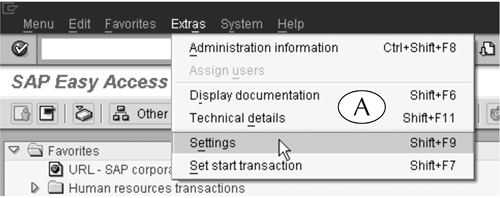
| Step 2. | The Settings popup screen appears (Figure 7.5).
- Select the Display technical names option (A).
- Hit the Enter key on your keyboard.
Figure 7.5. Settings popup screen. 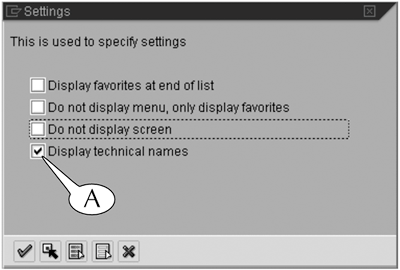
| Step 3. | The transaction codes (A) appear ahead of the transaction links in the menu and Favorites folders (Figure 7.6).
Figure 7.6. The transaction links of the navigation folders now show their transaction codes. 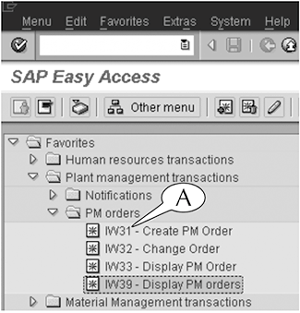
|
You can also display the code of a transaction from any screen (initial or output) of that transaction through the menu bar or the system data field of the status bar by following these next procedures. Procedure: Identifying Transaction Codes With the Menu Bar Step 1. | Follow the menu path System > Status (Figure 7.7A).
Figure 7.7. Calling up the Status popup screen through the System menu. 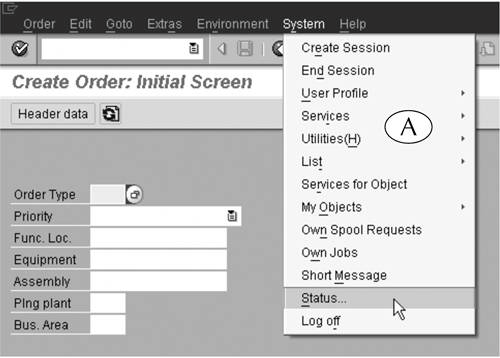
| Step 2. | The Status popup screen appears (Figure 7.8). The transaction code is displayed in the Transaction field (A).
Figure 7.8. The System status popup screen displays a wealth of mostly technical informationand the transaction code of the main screen. 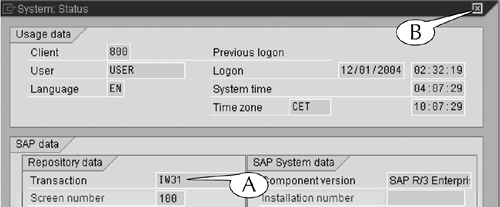
| Step 3. | Click the close button (B) to erase the Status popup screen.
|
Procedure: Identifying Transaction Codes With the Status Bar Step 1. | Click the list icon (Figure 7.9A) in the system data field, which lies at the right end of the status bar.
Figure 7.9. The system data menu displays the transaction code of a screen. 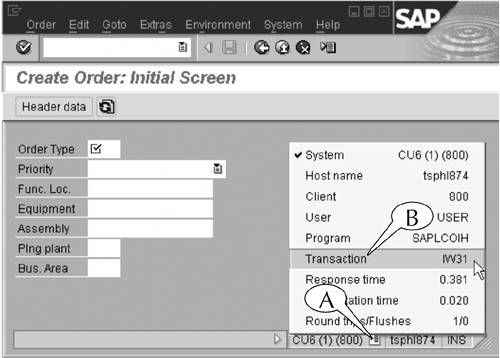
| Step 2. | The system data menu appears with the transaction code (B).
Note: If you scroll down and select Transaction on this menu so that a check mark appears to its left, the transaction code of the screens will always appear in the status bar of all your screens.
|
|