Transaction Type 2: Displaying a List of Related Objects
| This second transaction type displays a list of related objects. The relationship between the objects is defined by selection criteria, which you enter on the initial screens of those transactions. These selection criteria consist of one or more specific data entries (either codes or text) for one or more datatypes for that object. For example, the SAP record for work orders contains hundreds of bits of data of all types, such as the equipment being installed or maintained; the physical plant responsible for the work; the status and nature of the work; and the dates when it was done. Consequently, the initial screen for a list display of related work orders contains data entry fields and selection boxes for all these possible selection criteria (Figure C.4). Figure C.4. The initial screen for list-displays of work orders contains fields for every type of data that is collected for this object. Fortunately, you have to enter your selection criteria in only a small number of these fields.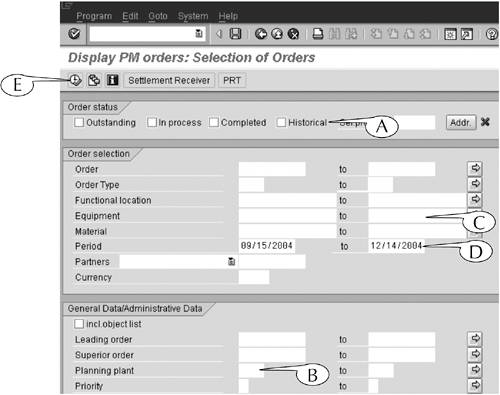 The simplest way to use this sort of screen is to state your objective for this transaction, find the data entry fields and selection boxes that correspond to that objective, and enter your selection criteria there. Here are three real life examples.
The initial screens of list-display transactions are especially amenable to the application of screen variants (see Lesson 13). You can use this technique to hide those data fields that you never use and to prepopulate fields with codes that you always enter when you run this transaction. Once you set up the initial screen for this transaction type, you execute it by clicking the Execute button (E) in its application toolbar. The output screens for this transaction type display their data in the form of line-item reports (Figure C.5). Each line displays by default a few columns of data on a single object that matches all your selection criteria. You can display the database record of one of these objects by double-clicking its code. For this example, this action would call up the Central Header screen for a work order (Figure C.3), on which all its data are displayed. Figure C.5. The output screen for a list-display transaction is a line-item report, in which each row displays data about one object that meets your selection criteria.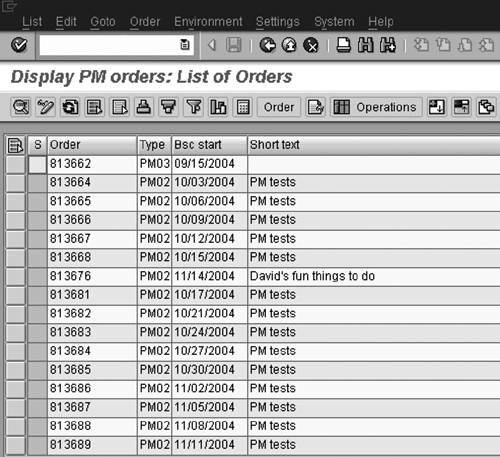 The default versions of these line-item reports do not usually show much useful data, because the developers who set it up could not anticipate the varied needs of its many users. However, the reports can be customized with filters, sorts, sums, and display variants (see Part IV), so that they display data that are relevant to the problem at hand. For example, the vice-president in our third example could create a display variant that
|
EAN: 2147483647
Pages: 132