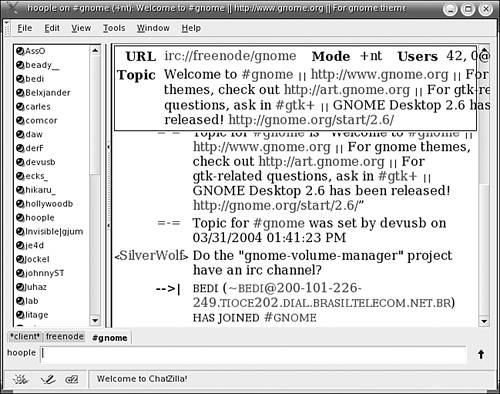Program InfoProgram URL | http://www.mozilla.org |
Mozilla makes a chat module called ChatZilla available with its browsers. This is sort of an extension to the browser. You can add the capability for ChatZilla when you are installing a fresh copy of Mozilla, but because the browser comes installed by default in most distributions, you are probably working with Mozilla on your system already. To install ChatZilla to your pre-existing Mozilla-based browser, you can go to the Web page http://www.mozilla.org/projects/rt-messaging/chatzilla/. This is the main Mozilla.org page for ChatZilla. The project is still a little bit in limbo, so it is best to just start here and follow the links to the latest release to install. The installation happens right in your browser. Depending on how you have Mozilla or Firefox installed, you might have to run your browser as the root user to get ChatZilla installed. If you're not sure, run the program as root. Run as Root What's the easiest way to run a GUI program as root? The terminal, of course, is the best method; for example: $ su Password: # mozilla &
Don't forget, the ampersand at the end of the command runs the program in the background, keeping your terminal free for more commands. |
When you have the program installed, you need to restart your browser. Close and open Mozilla or Firefox, and then take a look in the menu. In Mozilla, go to Window > IRC Chat. In Firefox, go to Tools > ChatZilla. Firefox also gives you the option to add ChatZilla as a toolbar button.  | TOOL KIT 10.4Enter an IRC Room in ChatZilla 1. | Open ChatZilla (see Figure 10.8).
Figure 10.8. ChatZilla. 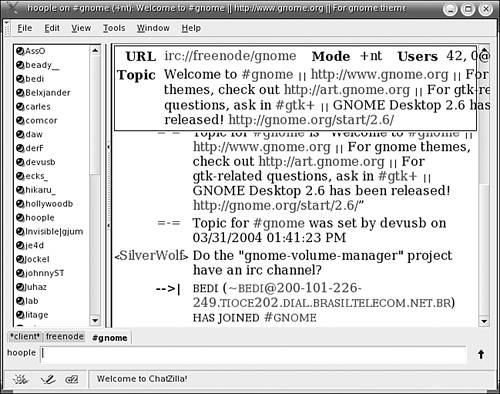
| 2. | The initial screen that you will see is full of "[INFO]" blurbs. Among those are a list of available networks. Just pick one of those: Click freenode to start.
| 3. | You are prompted for a nickname. Enter one and click OK. Pick something that won't embarrass you later in life.
| 4. | Lots more messages scroll through. If you have successfully joined the server, you should see something like this at the end of all the other info:
- End of /MOTD =-= User mode for [your user name] is now + i
The MOTD is the message of the day. That's what a lot of the text that scrolled past was. Just scroll up in the window to read itsome of them are pretty funny.
| 5. | Now you need to find a channel to join. A channel is like a room full of people to talk to. To list active channels, type this:
/list
The list you get back on a big server such as freenode.org can be long. You can limit the number of channels you get listed back by using the -min and -max options:
/list -min 5
This returns channels with at least five people in them. You can also go to http://www.irchelp.org/orchelp/chanlist to see some search engines to find channels.
| 6. | On Freenode.net, you can probably enter the channels #new2irc and #newusr and not get into too much trouble. You join a channel with the /join command:
/join #newusr
Don't be surprised to find yourself the only one in the channel. If so, that's okay; just practice some of the commands and maybe emote some poetry to yourself.
| 7. | To talk, just type and click Enter. To emote, use the command /me and then finish the sentence. For example,
/me is a genius
comes out when I am logged in as
** susan is a genius
| 8. | To leave, use /leave.
|
|
|
A Few Basic IRC Commands Table 10.1. IRC CommandsIRC COMMAND | RESULT |
|---|
/help | Displays help info from that server, which can be a long listing | /join #philosophy | Joins the channel named philosophy | /leave or /part | Leaves the channel, but stays in the server | /list | Lists channels on the server | /me dances like a cowboy | ** [your username] dances like a cowboy | /msg josh | Sends a private message to the user with the nickname josh | /nick newnickname | Changes your usernameto newnickname, in this case | /invite | Invites another user to a channel | /quit see ya | Quits IRC and sends the parting message "see ya" |
|