Connection Management Using Citrix Connection Configuration
The Citrix Connection Configuration (CCC) utility allows you to configure the ICA protocol to run over different types of communication and network protocols. For example, ICA over TCP is the most commonly used combination. The Citrix Connection Configuration then allows you to tweak the protocol setting limitations and configurations.
To launch the Citrix Connection Configuration, click Start, Programs, Citrix, Administration Tools and then select Citrix Connection Configuration. Once launched, the CCC displays all the transport protocols configured with ICA. If you have multiple network interface cards (NICs) in your server, the Network Transport Configuration section allows you to specify which one to associate with this protocol. You can also choose to leave the default setting All Network Adapters Configured with This Protocol, which uses any NIC that has a connection.
You may also want to specify the number of connections that can be made via this protocol. The default is set to Unlimited. If you wish to change the number, uncheck the box next to Allow Unlimited Connections to Winstation and then set a limit in the Maximum Connection Count text box.
From the same window, you also can further customize and configure the protocol using the three tabs: Advanced, ICA Settings, and Client Settings.
The Advanced Tab
The Advanced tab allows you to configure numerous settings determining how the protocol should behave and what it should tolerate , allow, and disallow. The available configuration settings are as follows (see Figure 6.6):
-
Logon provides two choices, Enabled and Disabled, for connecting to the server via this particular protocol.
-
Connection Timeout Settings allows you to set the timeout setting in minutes for a connection. If you set it to 60 minutes, for example, a user session is disconnected after being in use for 60 minutes. This option is usually used for sensitive financial applications for which security is very strict.
-
Disconnection Timeout Settings specify how long a session can remain in a disconnected state.
-
Idle Timeout Settings control how long a session may remain idle before it is kicked off the server.
-
Required Encryption controls the encryption level between the client and server. The default is Basic (less than 40 bits), but you can lower it to None or raise it to 128-bit (login only), 40-bit, 56-bit or 128-bit encryption. You also have the option to enable or disable Use Default NT Authentication. If this option is enabled, the server uses the default Windows NT authentication DLL ( MSGINA.DLL ), ignoring third-party software that may be installed on the server. If this option is left unchecked, authentication happens through a third-party DLL. In the case of Citrix, authentication happens through the CTXGINA.DLL .
-
On a Broken or Timed-Out Connection allows you to control the course of action that needs to be taken when a session times out or is broken. Your options are either to reset that session or disconnect it.
-
Reconnect Sessions Disconnected controls a user's ability to reconnect to a disconnected session. You can allow a user to reconnect from any client or from this client only.
-
Shadowing allows you to control how shadowing occurs on this server. You have three options. You can disable shadowing altogether. You can select Is Enabled: Input ON, Notify ON, which means the person shadowing can control the keyboard and mouse but has to notify the user and get permission to shadow his or her session. Or you can select Is Enabled: Input OFF, Notify ON, which means that you can shadow a user's session, but you cannot control the keyboard or mouse and you still need to get permission from the user before you shadow him or her.
Alert
Options that appear in the Shadow settings are subject to the way you configured shadowing during the installation of MPS. If, for example, you disabled shadowing during setup, you cannot enable it here. Options here work within the framework of the general settings you configured during setup.
-
AutoLogon logs anyone who connects to this server automatically using the user credentials you provide. This section allows you to prepopulate the username, password, and domain information that will be presented to the server when a connection is made. For tighter security, you may want to check the option Prompt for Password, which forces the user to enter a password.
-
Initial Program allows you to configure an application to launch as soon as a user logs on to this Terminal Server. Using it is a way to lock down the server by giving users access to run only this specific application.
-
User Profile Overrides provides only one option, Disable Wallpaper. If this option is selected, if a user has a wallpaper defined, it is disabled and does not show up when he or she logs in.
Figure 6.6. Citrix Connection Configuration, Advanced settings.
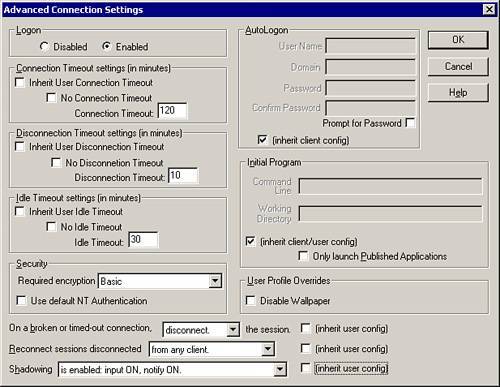
The ICA Settings Tab
The ICA Settings tab allows you to configure the audio quality the user receives through his or her client device. It is a compression algorithm and allows for three options:
-
Low compresses the data to 16KB before sending it to the client device.
-
Medium compresses the data or audio stream to 64KB before sending to the client device.
-
High sends the data uncompressed using its raw format. To get smooth, unbroken audio, you need 1.3 mbps of bandwidth when selecting this setting.
Using High taxes the server's CPU quite a bit because of the network traffic that it transmits.
The Client Settings Tab
The Client Settings tab allows you to configure global settings that affect all users connecting to this MPS server. The configurable settings are as follows (see Figure 6.7):
-
Connect Client Drives at Logon The server remaps the client's local drives on the server and gives users access to their local drives from the server.
-
Connect Client Printers at Logon The users see their locally installed printers appear within their ICA session.
-
Default to Main Client Printer A user's default printer on his or her local machine is made the default printer within his or her ICA session.
-
By Default Connect Only the Client's Main Printer The server connects only the user's default printer from his or her local machine.
-
Maximum Color Depth This setting controls the maximum color depth of the session. The available options are 8 bit, 15 Bit, 16 Bit, and 24 Bit.
-
Disable Client Drive Mapping This setting disables the client's local hard drives from being mapped within an ICA session.
-
Disable Windows Client Printer Mapping No printer mapping from the client to the server occurs, and the user cannot get access to his or her locally installed printers.
-
Disable Client LPT Port Mapping LPT port mapping from the client to the server does not occur, and any devices configured on the client's LPT port are not available through the ICA Session.
-
Disable Client COM Port Mapping The client's COM port is not mapped on the server, and any devices configured on the client's COM port do not map to the server.
-
Disable Client Clipboard Mapping The Clipboard option is disabled between the server and the client, and the copy paste commands do not work.
-
Disable Client Audio Mapping Audio is not available through an ICA session.
Figure 6.7. Citrix Connection Configuration, Client settings.
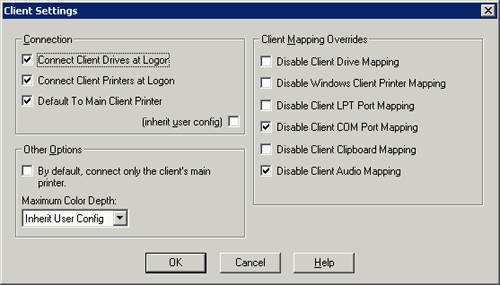
EAN: N/A
Pages: 199