Program Neighborhood Agent Console
The Program Neighborhood Agent is a Win32 client that allows users to access applications via the Web Interface without requiring that they access the environment via a web browser. The PN Agent can display application shortcuts directly on the users' desktop.
The Program Neighborhood Agent Console is installed as part of the Web Interface, and the PN Agent Management Console is accessed using the following URL:
< Web Root >/Citrix/PNAgentAdmin
You can also directly modify the configuration files used by the PN Agent. The default configuration file is called Config.xml and is accessed using the following URL:
< Web Root >/Citrix/PNAgent
Figure 14.6 shows the main PN Agent Console page.
Figure 14.6. The PN Agent Console provides extensive configuration options for the PN Agent client.
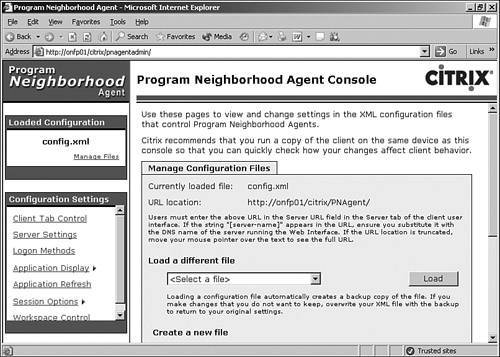
All configuration settings managed through the Console and processed by the client are stored in XML-formatted files on the Web Interface server. The default file, Config.xml, is the file loaded both by the Console and by the client unless modified by an administrator. All configuration files for PN Agent are stored in the folder < Web root >\Citrix\PNAgent on the Web Interface server.
You are able to maintain as many different configuration files as you want (with any name ) and need to assign the PN Agent client only to point to a specific configuration file to load those settings. All users who load the same configuration file receive the same settings. You cannot create user - or group -specific settings within a specific XML file.
Manage Files
When the Console loads, it defaults to showing the Manage Configuration Files page, which shows the name of the current configuration file on the left side. As the name implies, this page enables you to manage the configuration or deletion of existing files as well as the creation of new configuration files.
Here's one thing that you should note: You cannot choose a file for deletion if it is currently being edited. This prevents you from deleting the default config.xml file unless another file has been created to replace it.
Alert
When a configuration file is loaded, a backup copy of the file is created in the same folder with the same name but with the extension .bak. You can roll back from the most recent changes by deleting your XML file and replacing it with the BAK file.
Client Tab Control
The Client Tab Control page manages what options are visible on the properties page of the PN Agent client and editable by the end user. When an option is hidden, it cannot be edited locally. These tabs can be hidden:
-
Server You can change the source server for the XML configuration file and select the desired logon mode. Four logon modes exist: prompt user, single sign-on authentication, smartcard logon, and smartcard with single sign-on authentication.
-
Application Display This tab controls where the application shortcuts are displayed.
-
Application Refresh This tab is hidden from the user by default. It controls when the PN Agent refreshes the application list with the Web Interface. By default, it refreshes the list when the PN Agent starts and again every six hours.
-
Session Options You can set the desired window size , color depth, and audio settings.
-
Workspace Control The corresponding tab in the PN Agent is actually called Reconnect Options.
After you modify any of these settings, make sure that you click the Save button to update the configuration file.
Server Settings
On the Server Settings page, you control configuration file behavior and whether communications between the client and server are secured. When this page opens, you see the full path to the current XML configuration file as an HTTP or HTTPS URL.
The refresh interval for the client configuration is set here. When an interval is defined, the client automatically contacts the Web Interface and retrieves the available configuration settings.
Logon Methods
The Logon Methods page allows you to control the logon methods available to your users, as well as the default method the PN Agent will use. Even though a logon method may be selected on this page, unless it is also configured within the Web Interface, the option is not available to the user. When a logon option is enabled, it appears in the logon list under the Server tab for the PN Agent properties.
At the bottom of the page, you choose the default option that is automatically used when the PN Agent first loads. Enabling the check box Only Allow Users to Log On Using the Default Logon Method prevents the user from selecting any other available method. This option is automatically enabled if the Server tab has been configured to be hidden from the end user.
Application Display
The Application Display configuration setting actually consists of four subcomponents that deal with various aspects of the application display:
-
Shortcut Removal This setting controls when shortcuts created by PN Agent are removed. Normally, shortcuts created by PN Agent are removed only if that application is no longer published or if a user's access to that application has been eliminated. You can configure PN Agent to remove icons every time users log off or if the PN Agent client is closed.
Users are also able to create their own shortcuts that point to those created by PN Agent. By default, these shortcuts are removed only if the application itself is no longer available (same as the default behavior for PN Agentcreated shortcuts). You can also select to have these user shortcuts removed every time users close or log off PN Agent. This discourages the use of personal shortcuts instead of the ones created by PN Agent.
-
Start Menu This page controls how the shortcuts are displayed on the users' Start menus .
User customization can be granted or denied from this page, unless you have chosen to hide the Application Display tab. In this case, the option to customize these settings is automatically disabled.
And finally, custom Start menu settings can also be defined in the Presentation Server Console. On the Start Menu page, you can specify if these Presentation Server Console settings will override the PN Agent Console settings, be ignored for the PN Agent settings, or both utilized. If both are used, they can create duplicate shortcuts appearing in different Start menu folders.
-
Desktop Similar to the Start menu settings, Desktop settings control how shortcuts appear on the client device's desktop. The Presentation Server Console settings can be used, merged, or ignored, just as they were for the Start menu settings.
-
System Tray The final Application Display setting is the place where you configure whether application shortcuts appear under the Applications context menu for the PN Agent system tray icon. As with the other settings, if the Application Display tab is hidden, you cannot dictate whether users can modify this setting. It is automatically disabled.
Application Refresh
From the Application Refresh page, you can centrally manage how the PN Agent client refreshes the list of available published resources. By default, an automatic refresh is configured to occur when the client first starts up and then every six hours.
Session Options
The Session Options configuration consists of four subcomponents, all related to the configuration of the users' sessions and the options available to users:
-
Window Size Using this page, you control whether users have the ability to select their own MetaFrame session window size.
-
Color Depth Similar to the window size, if you want to allow users to select their preferred color depth, you must enable this option and choose the colors you want to have available.
-
Audio Quality As with the others, this page allows you to decide whether to allow users to modify the audio settings for their PN Agent client.
-
Template File The final session option component allows you to select the ICA template file used when a client accesses a published resource. Template files have the .ica extension and are created in the Citrix\PNAgent folder under the web root.
Workspace Control
The final configuration setting deals with the automatic reconnect options of Workspace Control. From this page, you enable or disable automatic session reconnect and whether it applies to only disconnected sessions or to an active session on another client as well.
Program Neighborhood Agent Client Configuration
Figure 14.7 shows the properties for the PN Agent client. You display this dialog box by right-clicking on the "i" icon on the system tray and selecting Properties from the context menu.
Figure 14.7. The properties available for the PN Agent client are managed through the PN Agent Console.
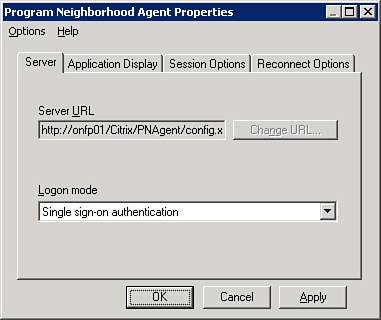
As we just discussed, the visible tabs and options that can be managed on them are completely managed through the PN Agent Console.
Note
A common strategy is to allow some client-side management of the properties during testing, but when everything is verified to be working properly, access to manage settings locally is disabled from within the PN Agent Console.
Remote Desktop Web Connection Software
Another feature introduced with MPS 3.0 is support for the use of the Microsoft Remote Desktop (RDP) Web Connection software to access published content through the Web Interface. When configured, the Web Interface deploys the Web Connection ActiveX control just as it would the other ICA Web clients . The Remote Desktop Web Connection software is supported only on Windows 98 or later, running Internet Explorer 5.5 or later. The use of the RDP Web client does limit the features that are available when compared to an ICA client. Only two Presentation Server features are fully supported with the RDP client, and the third is only partially supported:
-
Dynamic session reconfiguration. This feature allows dynamic updating of the display settings based on the capabilities of the client device.
-
Zone preference and failover. If a MetaFrame policy has been created containing zone preference and failover settings, Citrix can use this information to direct the RDP Web client to the appropriate farm.
-
Improved user logon support. Only the server-side information displayed during logon is available. Client-side messages displayed by the ICA client are not available with the RDP Web client. When logging on to a MetaFrame server using the latest ICA client, you will notice that a number of messages appear while the connection is established. Messages such as "Preparing to connect...," "Connection in progress...," and "Connection established... Negotiating capabilities..." are all examples of the client-side messages not available when using the RDP Web client. Any messages that originate from the server are still displayed to the RDP client.
Citrix also provides only limited pass-through authentication support for the RDP Web client. Anonymous applications are accessible without requiring any explicit authentication, just as they would be with an ICA client.
Access for applications that require explicit user credentials are another story. The following list summarizes the access available to an RPD Web client based on the user authentication from the Web Interface:
-
Guest access Any applications that require explicit user credentials are not available. Users do not receive the option to provide explicit credentials. Anonymous applications are available.
-
Explicit user logon No further credentials are required to access explicitly published applications.
-
Desktop pass-through authentication Users are still required to provide an ID and password to access explicit applications. Credentials are not cached for automatic authentication.
-
SmartCard authentication SmartCard authentication is available with the RDP Web client only on a Windows 2003 Terminal Server. Explicitly published applications require users to provide their PIN. Credentials are not cached for automatic authentication.
EAN: N/A
Pages: 199