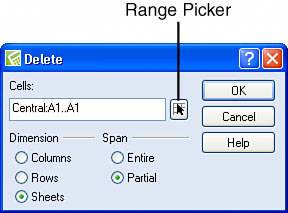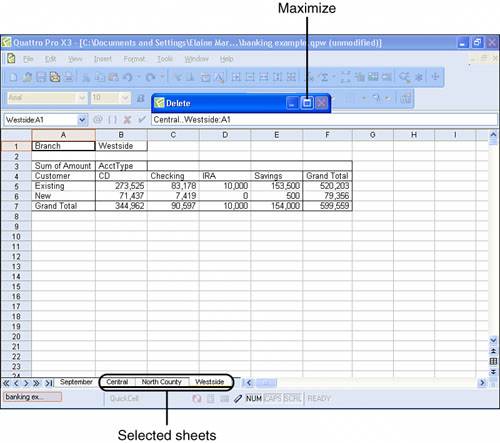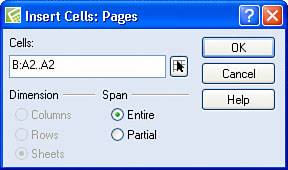Inserting and Deleting Spreadsheets
| Most of the time, you shouldn't really need to insert spreadsheets because you can rename any spreadsheet and then move it where you need it. However, Quattro Pro wouldn't be complete if you couldn't insert and delete a spreadsheet in a notebook. To delete a spreadsheet, right-click the sheet that you want to delete, and Quattro Pro displays a menu (see Figure 7.15). Click Delete Sheet, and Quattro Pro deletes the selected sheet. Figure 7.15. Right-click the sheet you want to delete and then click Delete Sheet to remove a spreadsheet from a notebook. Tip
You also can delete a sheet using the Delete dialog box; this method is particularly useful if you want to delete multiple contiguous sheets. Click the tab of the first spreadsheet that you want to delete. Then, open the Edit menu and click Delete Cells to display the Delete dialog box shown in Figure 7.16. Click the Sheets option. Figure 7.16. Use this dialog box to delete one sheet or multiple contiguous sheets. If you want to delete more than one spreadsheet, follow these steps:
You can insert one spreadsheet or multiple contiguous spreadsheets. You position the location of the new sheet by right-clicking the sheet you want to appear behind the new spreadsheet. From the menu that appears, click the Insert Sheet command. Quattro Pro displays the dialog box shown in Figure 7.18. Figure 7.18. Use this dialog box to insert one or more spreadsheets in a notebook. Quattro Pro automatically selects the Sheets option from the Dimension section of the dialog box; select the Entire option from the Span section. To insert a single sheet, click OK, and Quattro Pro inserts a blank sheet in front of the selected sheet. To insert multiple contiguous spreadsheets, click the Range Picker button to specify the number of sheets to insert. For example, if you want to insert two sheets in front of sheet B, press and hold the Shift key, and click the tab of spreadsheet C. Then, click the Maximize button and click OK. |
EAN: 2147483647
Pages: 128