BoundColumns
BoundColumns"-->
| only for RuBoard |
BoundColumns
In the previous examples, the DataGrid has been bound to a data source and the columns have been created dynamically based on the columns in the DataTable . BoundColumns can be used to create a custom column layout for the DataGrid . Each BoundColumn can define the column heading text and the field in the table to sort on. Like all controls in ASP.NET, BoundColumns includes basic properties such as Visible , among others. In Chapter 7, "Working with ASP.NET Server Controls Templates," you'll learn about other properties of BoundColumns . This chapter covers only the basic properties.
BoundColumns are encapsulated inside a property declaration. The DataGrid property is named Columns . Each BoundColumn renders a table column populated with the data from the data source specified by a DataField property. Listing 6.12 shows the DataGrid code to use BoundColumns with the programmatic code from Listing 6.11.
Listing 6.12 Using BoundColumns with the DataGrid
[Web Form VB & C#] 16: <asp:DataGrid runat="server" id="myDataGrid" 17: Width="740" 18: Cellpadding="4" 19: Cellspacing="0" 20: Gridlines="Horizontal" 21: HorizontalAlign="Center" 22: HeaderStyle-CssClass="tableHeader" 23: ItemStyle-CssClass="tableItem" 24: AlternatingItemStyle-CssClass="alternatingItem" 25: AllowPaging="True" 26: OnPageIndexChanged="PageIndexChanged_OnClick" 27: PageSize="10" 28: PagerStyle-Mode="NumericPages" 29: PagerStyle-HorizontalAlign="Right" 30: PagerStyle-CssClass="pageLinks" 31: AllowSorting="True" 32: OnSortCommand="SortCommand_OnClick" 33: AutoGenerateColumns="False" 34: > 35: <Columns> 36: <asp:BoundColumn DataField="CompanyName" 37 HeaderText="Company Name" SortExpression="CompanyName" /> 38: <asp:BoundColumn DataField="ContactName" 39: HeaderText="Contact Name" SortExpression="ContactName" /> 40: <asp:BoundColumn DataField="ContactTitle" 41: HeaderText="Contact Title" SortExpression="ContactTitle" /> 42: <asp:BoundColumn DataField="Phone" HeaderText="Phone" /> 43: <asp:BoundColumn DataField="Fax" HeaderText="Fax" /> 44: </Columns> 45: </asp:DataGrid>
In Listing 6.12, you modify the DataGrid properties to use BoundColumns . The benefit of using BoundColumns is that you can specify the column heading text ( HeaderText ) and the name of the field to sort on ( SortExpression ). In Listing 6.12, you add spaces to column names that are two words (such as Company Name , Contact Name , and Contact Title ), and disable sorting on the Phone and Fax columns by not adding a SortExpression value to those columns.
On line 33, you add the AutoGenerateColumns property to the DataGrid and set it to False . This tells the .NET Framework that you'll specify how the columns are generated. If AutoGenerateColumns is set to True , the BoundColumns you specify will be rendered, followed by all the columns in the data source. True is the default value.
Each BoundColumn specifies a DataField property (lines 37, 39, 41, 42, and 43). This is the name of the field in the data source that the BoundColumn will display when data-bound. Additionally, you specify the HeaderText property and a SortExpression property. For the Phone (line 42) and Fax (line 43) columns, no SortExpression is specified. The .NET Framework will disable sorting on a column when BoundColumns are used and no SortExpression is specified. Figure 6.11 shows the rendered page from Listing 6.12.
Figure 6.11. Using BoundColumns in a DataGrid , you can specify the column order, the column heading text, and the field to sort on.
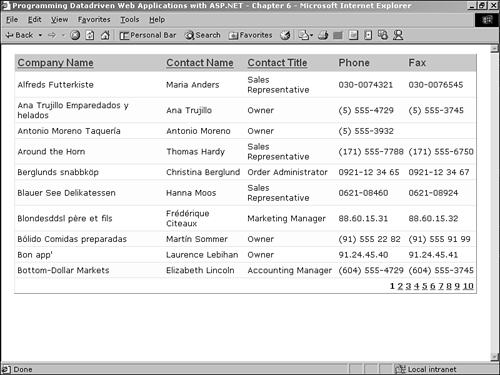
| only for RuBoard |
EAN: 2147483647
Pages: 170