Hack33.Set Up a Master Application
Hack 33. Set Up a Master Application
Depending on how you primarily use your Treo, you can set up different applications to be your master (or primary) application. This involves configuring your chosen application to provide easy access to the Treo's other functions. Someone who uses a Treo mostly as a cell phone should have a different setup than someone who mostly uses the organizer features. If you have a Treo, however, you presumably want to make some use of all the categories of features: phone, organizer, and Internet access. This hack will help you to optimize your Treo for your preferred application while also providing convenient access to the other features. Each section covers optimizing for a specific application. There are a few general strategies which apply to all applications. The goal of these optimizations is to provide quick access to the things you do most often and slightly less convenient access to the things you do less frequently. (By the way, this is a fundamental principle that professional user interface designers use when designing software or electronic devices.) The easiest access comes from the hardware buttons that turn on the Treo and open an application all at one timethe Phone, Date Book, and Messaging buttons. Next in convenience are single buttons or single taps from within an open application. After that are multiple key combinations (e.g., Option and another button), multiple taps on the screen, and combinations of buttons and taps. One decision you will need to make for yourself is whether you prefer hardware buttons (including the 5-way navigator) or whether you prefer tapping with the stylus. This may influence how you set up shortcuts between applications. The first step for any type of application is to set up a hardware button to launch it [Hack #44]. If one of the default buttons already launches your preferred application with a single touch, then you might as well use that button. Otherwise, hold your Treo in one hand, as you normally would when using it. Figure out which button is more convenient for youthe Date Book or the Messagingand set that button to launch your chosen application. It might be a good idea to leave the phone button set to launch the Phone application. 5.6.1. PhoneThe Phone application is very powerful. If you use your Treo primarily as a phone, then this is a good choice for your master application. You can set both the Date Book and Messaging buttons to launch secondary applications. In addition to dialing phone numbers from either the keyboard or the dial pad, you can also launch other applications from the Phone application, as you can see in Figure 5-17. If you choose to view appointments on the main Phone screen (General Preferences The Phone application provides access to other applications via the Favorites buttons. These buttons can be set to speed dial a phone number, create a newemail to a given email address, open a particular web page, or open an arbitrary application. You can have 0 to 7 rows of favorites. You can only have one row if you want the dial pad visible (for tapping out phone numbers) or two rows if you hide the appointment line. To get more than that, you have to hide the dial pad (General Preferences Figure 5-17. Phone application with access to three other applications You can access a full page of favorites by pressing the down direction on the 5-way navigator. You can use the navigator to switch between favorites (center button to activate), or you can switch between five different pages of favorites using controls on the Favorites page. Each favorite can have a key assigned to it. A key can only be assigned to one function. To activate a favorite via its hotkey, press and hold the key. Also, you can choose to have typing on the keyboard start dialing a phone number or start a lookup in your contacts. In the Phone application, under General Preferences, you can choose either Typing starts dialing phone number or Typing starts Contacts search. If the keyboard is set to dial a phone number, then the keyboard behaves as if the Option key has been pressed for all keys. Otherwise, the keyboard behaves normally. 5.6.2. Date BookIf you primarily use your Treo to organize your time, then you can use the Date Book as your master application. You see an example in Figure 5-18 in which you can get to the To Do list and email by tapping on the appropriate section of the screen. If you want to be able to dial phone numbers directly from an appointment or a To Do item, then you will need to replace the built-in PIM applications with a third-party application such as Agendus (http://www.iambic.com). With a third-party application installed you can add phone numbers to scheduled appointments. Selecting the phone number allows you to dial it directly. If you don't have a third-party application installed, then you need to copy the phone number from the appointment (or To Do item) and paste it into the Phone application. Figure 5-18. Date Book showing Today view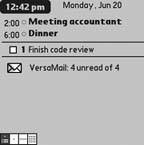 When creating an appointment, use the Phone Lookup feature from the Edit menu to add the appropriate phone number. 5.6.3. ContactsThe Contacts application lets you easily make calls by creating a specific category for frequently called numbers. The standard name on Palm devices for this category is QuickList, but you should pick something that makes sense to you. If you start the category name with a space, it will appear first in the list of categories, making it easier to get to. If you keep your frequently-called list short enough that it all fits on screen, then you can access the numbers with a single tap. Hold down the space bar when you have a contact highlighted to pop up a list of all the numbers for that contact. After you choose a number, press the center button to dial it. As with the Date Book, if you want direct access to email or web sites from your contacts application, then you will need to find a third-party application. If you do install a third-party application, then you can create categories like Email and Web Sites that just contain the corresponding data. These categories can act like favorites or bookmarks. 5.6.4. WebYou can use the web browser as your master application. This may be a good choice if you primarily use your Treo for Internet access. From the browser, select phone numbers and hit the center button to dial them, or select email addresses and press the center button to create a new email message. You can also use the Internet to look up phone numbers for businesses or people and dial directly from the web page, as in Figure 5-19. Figure 5-19. Dialing a number from a web page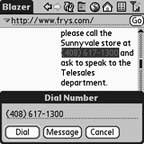 To use the browser as your master application, you should create a web page with contact information on it. You can create internal navigation links at the top of the pagemaybe sections like Business or Personal. List each person's name and contact information (phone or email). Download this page to your browser, then save it locally on your Treo. Make a hotkey for this page. Then, whenever you need to make a call or send an email, just bring up this saved page, select the appropriate data, and press the center button. |
EAN: 2147483647
Pages: 115
 Show Calendar event), then you can switch to the Date Book with a single-tap or via the 5-way navigator. All you have to do is tap on the appointment line on the screen, or highlight it with the 5-way navigator and hit the center button. This will open the Date Book to the Daily view for the current day.
Show Calendar event), then you can switch to the Date Book with a single-tap or via the 5-way navigator. All you have to do is tap on the appointment line on the screen, or highlight it with the 5-way navigator and hit the center button. This will open the Date Book to the Daily view for the current day.