Hack 65. Spellcheck Outgoing Messages
|
Use a free spellchecker to make up for your fat fingers, er, fat thumbs. Many of us have become accustomed to spellchecking email messages as they are sent. Some mail program like Microsoft Outlook and Mozilla Thunderbird can be set up to automatically spellcheck messages after you hit the Send button so you'll never forget to do it. Few things can be more embarrassing in the world of email than misspelling a word in some silly way it comes across as sloppy and unprofessional, especially in light of the fact that it is so easily avoided. It can be an adjustment for new BlackBerry users who are used to relying on the spellchecker in their desktop email program. After all, there is no built-in spellcheck solution for the BlackBerry yet, and you're typing with your thumbs for goodness' sake! Some software vendors aren't waiting for a solution from RIM and they're capitalizing on this need. One such vendor is a small company call SomeDevelopers. Their BlackBerry spellcheck solution called bbSpell has a similar pricing scheme as the Opera [Hack #89] web browser you can use it for free for five spellchecked messages a day if you are willing to view some advertisements when you use the product. For an annual fee of $39.95, you can use the product advertisement-free with unlimited spellchecks. Although you can't configure bbSpell to check messages automatically, you can invoke it manually to prevent a potentially embarrassing spelling gaffe. 6.7.1. Install bbSpellTo install bbSpell, you'll need to pony up a little personal information on an online form including your name, email address (they won't share it), a phone number, and whether your company pays for your BlackBerry or not. Once the form is completed, an email is sent to the address you specified explaining how to access and download the over-the-air install. In case you aren't able to install an over-the-air download (some companies disallow this using IT policies), the email includes the files required to install bbSpell with Application Loader. Once installed, bbSpell places a professional-looking icon on your Home screen. 6.7.2. Spellcheck a MessageTo spellcheck a message, compose a message and then use the trackwheel to access the menu. Choose the Check Spelling option, as shown in Figure 6-18. Figure 6-18. The Check Spelling option on the menu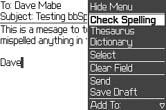 At this point, bbSpell communicates with its web service component to send the subject and body of your message to a server that does the heavy lifting of the actual spellchecking. As it communicates with the server, the unregistered version displays a brief advertisement. Figure 6-19 shows the results as they are returned. Notice there the bold text that indicates the unrecognized words that I misspelled on purpose (no, seriously, I did misspell these on purpose). Figure 6-19. Spellcheck results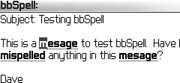 You can use the trackwheel to scroll between misspelled words. When selecting a word, click the trackwheel to bring up a menu (see Figure 6-20) that has suggestions and options for adding the word to your user dictionary (which is stored locally on your device) or changing the word to something else.
Figure 6-20. The bbSpell menu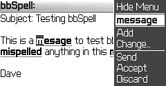 Once you are finished spellchecking the message, use the trackwheel to choose Send from the menu. When you are using the unregistered version of the product, an advertisement is displayed on the screen for five seconds, as shown in Figure 6-21. At the end of five seconds, you can use the trackwheel to visit the advertised site or choose Close to return to your message list. Figure 6-21. An advertisement in the unregistered version of bbSpell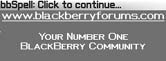 For companies that would like to use bbSpell but are concerned about message content being delivered to a third party over the Internet, the server-side bbSpell component can be purchased and installed on a company's server. The custom URL that tells the client component which server to connect to for the spellcheck can be sent to all users at once using an IT policy [Hack #99]. There are options for SSL, forcing connections to BES/MDS, and using a server-side site license that can also be pushed out by using a BES and IT policies. |
EAN: 2147483647
Pages: 164
