Hack 18. Dial Like a Pro
|
After becoming accustomed to cellular phone use, trying to use your BlackBerry as a phone may frustrate you at first. Here are some phone tips you'll love! When you make the upgrade from a cell phone to a BlackBerry, you may find it difficult to get used to making calls without some of the features your phone had. If you frequently make calls on your BlackBerry, take note of some settings that can ease the process of making those calls. 1.19.1. Call from the Home ScreenTo place a call, open the Phone application. The Phone screen appears. In the empty field at the top, you can type a phone number and then click to enter to make a call. BlackBerry 7100 device users have the luxury of dialing right from the Home screen without first going into the Phone program. Even if you aren't lucky enough to have a 7100 series device, you can enable the same convenience of dialing from the Home screen. It saves a couple of clicks if you use the phone often! Here's how to do it:
Figure 1-50. Dial From Home Screen Option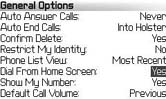 1.19.2. Dial Letters in Phone Numbers (800) LET-TERSHave you started to dial a number that consists of letters on your BlackBerry? It won't be long before you realize that you have no idea what numbers those letters translate into on a traditional dial pad so that you can place the call on your BlackBerry. Your handheld goes into number-lock mode on the Phone screen, and letters do not appear when they are entered in this mode. Don't worry, there's still an easy way to accomplish this! To dial letters in a phone number (see Figure 1-51), you have two options:
Figure 1-51. Dialing letters in phone numbers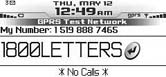 1.19.3. Speed Dial AssignmentsYou can call a contact that appears on your Phone screen or in your address list (see Figure 1-52). Phone numbers also appear as links in messages and web pages, and therefore can be called through those as well. Figure 1-52. Calling from the Phone screen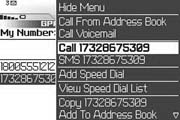 For frequently used contacts, you can assign a speed dial letter so that you can make a call by simply pressing one single key. You can also add, change, or remove a speed dial key that you have assigned. To assign a speed dial letter:
Figure 1-53. Confirmation screen when adding a speed dial key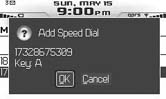 1.19.4. View Speed Dial AssignmentsTo view all of your speed dial assignments, open the Phone and click the trackwheel. A menu appears; select View Speed Dial List from this menu, and the speed dial numbers will appear (see Figure 1-54). Figure 1-54. Reviewing the speed dial settings you have configured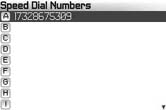 If the contact name and number also appear in your Address Book, your speed dial list will also contain that information, as shown in Figure 1-55. Figure 1-55. Speed dial assignment for a contact in the Address Book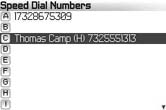 Shari Kornberg |
EAN: 2147483647
Pages: 164

