Lesson 1: Hardware Assessment
In Lesson 3 of Chapter 1, "Migration Environments," one of the migration endpoints you reviewed involved the upgrade of the client desktop prior to the servers. In planning and design terms, this has the least impact on your server infrastructure and the least amount of cost in the planning and design stages. However, it can cost the most in terms of initial investment if your hardware isn't Windows 2000–compliant. This lesson describes the methodologies for taking inventory of your current hardware and applications and assessing compliancy with Windows 2000 for all migration scenarios.
After this lesson, you will be able to
- Select from a number of strategies to assess your current hardware.
- Understand the Windows 2000 hardware driver issues when migrating from Windows NT.
Estimated lesson time: 40 minutes
Hardware Inventory
Depending on the size of your organization, hardware can have the most significant up-front cost for a Windows 2000 migration. In Lesson 3 of Chapter 2, "Migration Considerations," you looked at the minimum requirements for running Windows 2000 on the desktop and server. You might, however, discover from your test program that the number of applications being run together with Windows 2000 on the desktop will require a larger hard disk and more memory. Processor and network speed might also merit consideration if you're planning to use the migration to facilitate the introduction of new Windows 2000 applications such as Microsoft Exchange Server 2000.
To assess the hardware cost implications, you need to know what you have and the number of systems that will require upgrades or total replacement. The methods for hardware inventory and their relative strengths and weaknesses are shown in Table 3.1
Table 3.1 Windows 2000 Hardware Requirements
| Methodology | Advantages | Disadvantages |
|---|---|---|
| Automated inventory collection | Will vastly reduce the cost of manually taking diagnostics on every PC. Can instantly produce reports on which systems meet the criteria for Windows 2000 and which need to be upgraded. The report can also identify exactly which components in the system require upgrading. | Setup and support costs might be inappropriate for small organizations. Requires specialized knowledge. Is not always 100 percent accurate. |
| Manual inventory collection | Can communicate and receive feedback from users. Least costly for small environments in terms of support and training costs. | Depends on human control. Too time-consuming and costly for large environments. |
Manual Collation of Hardware Information
If you must deploy teams of people to take inventory of hardware, you might find it useful to run some of the Windows NT diagnostics utilities such as WinMSD. The quickest way to manually collect inventory is to produce a batch file that will search for and collect hardware information from a user's PC. While you're at the client's desktop, you might also want to collect information about the programs installed on the system. You can do this by using Add/Remove Programs in Control Panel.
In addition to obtaining information about a user's or server's hardware, you will also need the following details:
| Computer name | This name might need to be updated if it doesn't conform to the DNS naming convention (in other words, the computer name can only contain the hyphen (-) and alphanumeric characters. |
| IP details | These details reveal whether the address depends on DHCP or is assigned a static address. If static, then you need to record the IP address, subnet, gateway, DNS server, WINS server, and any host or LMHOST files. (Fortunately, the files should be the same on most PCs, but be careful about making assumptions.) You're advised to plan for integrating DHCP and DNS via dynamic updates in Windows 2000. Some applications might fail when these services are used, so you will also need to test applications for compatibility. |
| OS details | Information on the operating system and the exact service pack installed is required if you're planning on an upgrade. |
Automating the Hardware Inventory Process
Microsoft Systems Manager Server (SMS) and similar management utilities are excellent for producing hardware inventory and analysis reports. Once inventory is collected, you can search the SMS database for all systems that require an upgrade based on specific criteria—for example, all systems that don't meet the processor standards or all systems that aren't on the Microsoft Hardware Compatibility List (HCL).
Hardware Drivers
Another issue is that you might require special OEM drivers for proprietary hardware such as RAID controllers, specialized video adapters, upgraded printer drivers, specific BIOS versions, and so on. Your test lab will ascertain whether
- Windows 2000 contains the native drivers.
- Special drivers are required from the manufacturer.
- The Windows NT drivers will work with Windows 2000.
NOTE
Determining driver compatibility can be difficult when you're performing an in-place upgrade of complicated hardware. A given driver might be declared as supported by the manufacturer or on the HCL (frequently updated on www.microsoft.com/hcl) but you might be unable to test it in your lab because it's too costly to obtain duplicate specialized hardware (for example, a factory-based controller or a guidance system for military tanks). The only way to determine compatibility might be during the actual migration, so it's advisable to have a recovery plan ready in case the driver and hardware combination fails.
Practice: Assessing Hardware

In this practice, you investigate how to obtain information about the hardware used by a system.
Exercise 1: Obtaining Information Manually
In this exercise, the Windows NT Diagnostics program (WinMSD) is used to obtain information about your system. PC1 will be used for this practice.
- Log on to MIGKIT1 using Administrator as the username and secret as the password.
- From the Start menu, point to Programs, Administrative Tools, and then click Windows NT Diagnostics.
The Windows NT Diagnostics dialog box should appear as shown in Figure 3.1.
- Which tab contains the same information as the bottom half of the Performance tab in Task Manager? Check your answer in Appendix A, "Questions and Answers."
- Click the Services tab. From a migration perspective, why is it important to know which services are running on Windows NT?
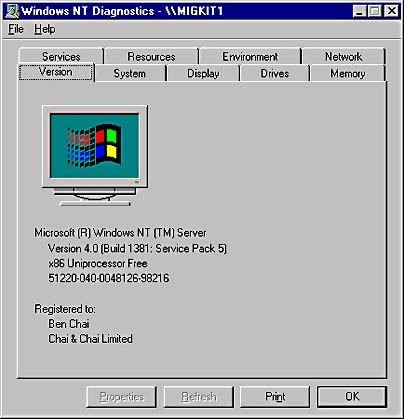
Figure 3.1 Windows NT Diagnostics dialog box
Answers
Exercise 2: Creating a Hardware Report
You can print a report for each Windows NT machine from the Windows NT Diagnostics program by opening the File menu and clicking Print Report.This approach, however, is too time-consuming for collecting hardware and service information about numerous systems in your environment. A far better methodology is to use an application such as SMS or to use a script. Provided the user's system hasn't been completely closed down, you can perform the following process in a logon script. Continue working on MIGKIT1.
- Open Command Prompt from the Programs menu.
- Create a folder called Reports and change to it by typing the following commands (press Enter after typing each line):
C: MD C:\Reports CD C:\reports
- At the prompt type winmsd /f.
- What has been created in the Reports folder?
- Open the file by typing notepad migkit1.txt and examine the content of the file. What does it contain?
- Return to the command prompt and type winmsd /?. How could you use this technique to obtain information about remote computer systems?
- Speculate on how you could use logon scripts to collect a picture of the systems in your network.
Answers
Lesson Summary
In this lesson, you learned several methods for collecting information about current hardware. You should take hardware inventory as soon as possible to assess the feasibility of a Windows 2000 migration.
EAN: 2147483647
Pages: 126