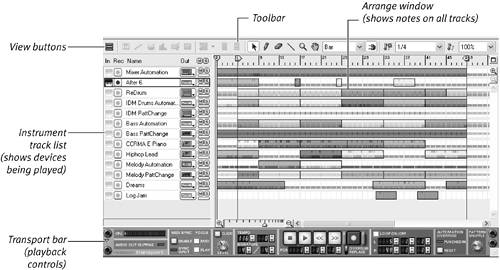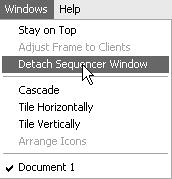| Working with Reason will involve a lot of switching between the Rack and the Sequencer windows. Switching is faster when they are detached. To detach the windows - From the Windows menu, select Detach Sequencer Window (Figure 3.14). Or click the Detach button at the top-right of the Rack window.
Figure 3.14. Detach the Sequencer window. 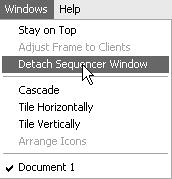
Now you can see more in both windows, or move your Sequencer to a second monitor. Switch between them by clicking the window you want, or choosing it from the Windows menu. Faster still, hitting Ctrl+Tab in Windows switches you between the Rack and Sequencer; on a Mac, Cmd+1 brings up the Rack and Cmd+2 moves to the Sequencer. What's in the Sequencer? Let's look at where you will write "tracks," or parts (Figure 3.15). Figure 3.15. The Sequencer in Arrange mode 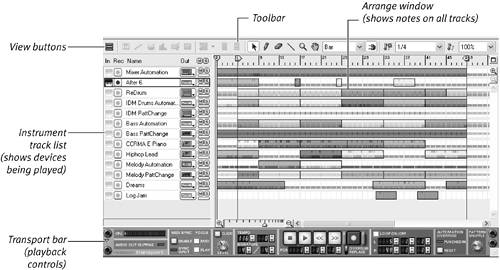
The Sequencer window starts off with an overview of all the tracks in the song (the Arrange view). The Rack instruments are listed in the left column, and the parts are to the right. Arrange view lets you drag parts around and decide how you want them all to fit together. The instrument column lets you create new tracks (you can send more than one track to the same instrument) or switch devices for a given track. What Is a Sequencer? Anything that can store a series of notes and then read them back is a sequencer. One low-tech analogy for a sequencer is a player piano holding sheet music. A sequencer does both tasks. It stores the parts and then plays them back. The Rack is the piano that makes the sound. When you write in the Reason Sequencer window, you are essentially writing a score to be performed; you're not creating the actual musical performance. The music is not created until the Sequencer sends your score to the Rack, where your instruments perform it. The advantage of Reason over our low-tech player-piano example is that any performance can be sent to any instrument. Want to hear how that bass line sounds playing a vocal sample? Send the same performance to a different instrument with just a click of the mouse. |
MIDI: Computer Music Notation Your Reason Sequencer speaks a language called MIDI (musical instrument digital interface). It records nuances of a performance without storing the actual sound, keeping track of "note on," "note off," "note length," "note strength," and more. If you are using an external music keyboard to control Reason, chances are you're sending MIDI data into Reason via a five-pin MIDI cable. For now, don't worry too much about the MIDI language because Reason translates it for you, in much the same way that Microsoft Word handles the code when you type a letter. |
|