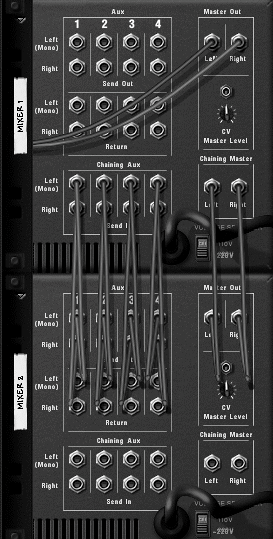Chaining Mixers in Parallel
| The first stage of mixing is to set up the Mixers you'll need for the project so that you can manage your instruments and effects tracks. When you fill up a Mixer, the quickest way to add another instrument is to create a second Mixer and join it to the first by chaining inputs. Chained Mixers use the existing Mixer's auxiliary channels and master outputs, so chaining is just like adding more channels to your mixing board. Better still, you can chain together as many Mixers as you want! To chain a Mixer
SubmixingThe second task of mixing is to keep track of the various instruments, effects, and Mixer channels you have created. As your parallel setup expands, controlling it will require more and more separate adjustments. If you are using three or more chained Mixers and are still adding tracks, you should consider submixing instead. Submixing means merging any number of channels into a single channel somewhere else. It allows you to handle relative balance on one Mixer and then have a second Mixer channel adjust the group. It also enables you to use more master effects and balance more tracks with fewer controls. You can turn any Mixer into a submix by routing its audio outputs to a single channel on another Mixer (Figure 10.7). Chained Mixers function the same way (Figure 10.8). Figure 10.7. Submixing is a mixing hierarchy that allows you to adjust individual channels and also have master control over a project.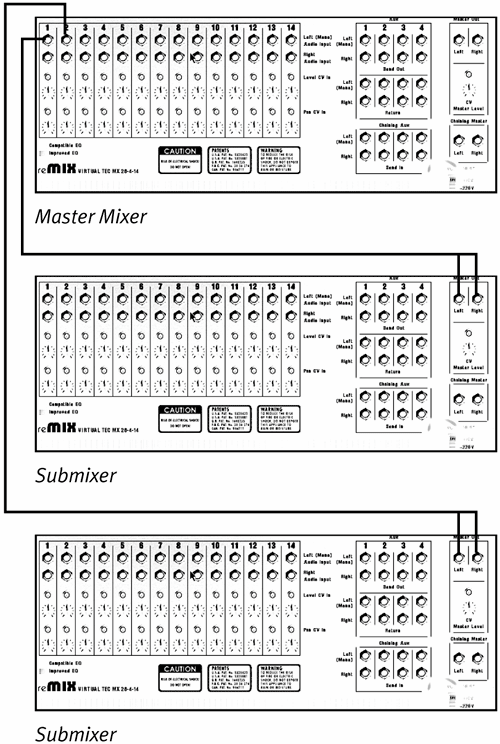 Figure 10.8. You can submix a Mixer chain. To set up a master Mixer
Organizing your submixPlanning in advance what instruments should share a Mixer can save you time. Here are some guidelines for what to submix. Multi-output devices: Dedicating an entire Mixer to one instrument is common when using all the outputs of a Redrum or NN-XT sampler. Instruments sharing master effects: You may want to submix an entire Mixer chain if all the instruments use the same master effects. Ensembles/parts at the same song location: You may choose to submix instrument ensembles or parts in a particular section of the song. Similar volume changes: Any time you find yourself adjusting the volume of particular tracks together, consider submixing them so you can do it with one fader. Like instruments: You may want to group all rhythm instruments together, for example Redrums, Dr. Rex Loop Players, and percussion samplers. |
- Challenging the Unpredictable: Changeable Order Management Systems
- The Second Wave ERP Market: An Australian Viewpoint
- Healthcare Information: From Administrative to Practice Databases
- A Hybrid Clustering Technique to Improve Patient Data Quality
- Relevance and Micro-Relevance for the Professional as Determinants of IT-Diffusion and IT-Use in Healthcare