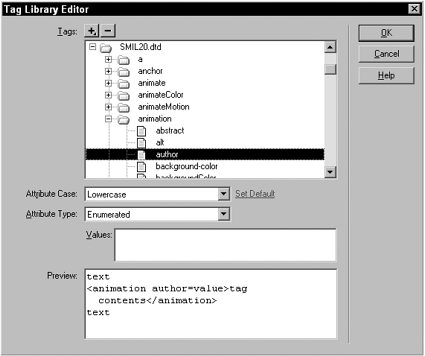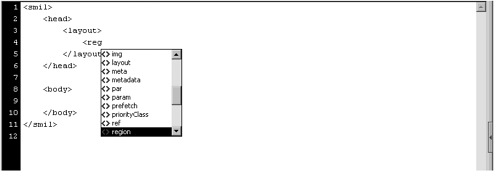Setting Up a SMIL Page Type
| To review, new document types are defined by these methods :
When working just in code, as we will be with the SMIL files, set the internaltype attribute of <documenttype> tag to other . This ensures that Dreamweaver opens only in Code view; Design view and the split Code and Design view are not available options. If you set the attribute to XML, Dreamweaver inserts an XML declaration at the top of each new page. Listing 3-1 shows how the document type definition would look with the internaltype attribute properly set. (As mentioned earlier, you should store the document type file in the Configuration/DocumentTypes folder alongside the MMDocumentTypes.xml file. I named my definition file SMIL.xml .) Listing 3-1 SMIL.xml (03_SMIL.xml)<?xml version="1.0"?> <documenttypes> <documenttype id="SMIL" internaltype="XML" winfileextension="smil" macfileextension="smil" file="Default.smil"> <title> SMIL </title> <description> SMIL Document </description> </documenttype> </documenttypes> After you have defined the document type, you need to create and save the prototype file. If you like, you can save a totally blank file called Default.smil in the NewDocuments folder, and that will do the trick. That does mean, however, that you must enter all the code for the page over and over again. When a document type has a set structure, it makes far more sense to provide a basic template for the file, much like the basic HTML page that Dreamweaver creates. NOTE Both . smil and .smi are generally accepted extensions for SMIL files. However, Real has suggested that developers would be better served by using .smil. Because Real is the 800- pound gorilla in this particular arena, I think it is best to follow Real's suggestion. There are no guidelines as to what the basic SMIL page looks like, but Listing 3-2 shows what I suggest: Listing 3-2 Default.smil (03_Default.smil)<smil> <head> <layout> </layout> </head> <body> </body> </smil> My SMIL prototype is lean, but it's user -friendly. All the key elements are in place, ready to be used. I even have tabs added in the empty lines between the <layout> and <body> tag pairs to maintain my whitespace structure. You can make any alterations that are necessary. For instance, if you're only working with SMIL 2.0, you should change the opening <smil> tag to the following: <smil xmlns="http://www.w3.org/2001/SMIL20/Language"> You also might want to add comments (SMIL uses HTML style comments) or meta tags to identify your organization or your authorship. After you have stored both the document types XML file and the prototype SMIL file, close Dreamweaver and relaunch it. Choose File > New and, under the Other category, you should see your SMIL document type. Now we're ready to move on to the next stage of our preparation and define the SMIL tag set. Establishing a SMIL Tag LibraryThe SMIL tag set is an impressive one. SMIL 2.0 is composed of 10 interrelated modules with 36 separate tags and more than 100 attributes. Although you could enter each of the tags and their attributes by hand into Dreamweaver's Tag Library Editor as shown in Chapter 1, you'd be crazy to do it that way. Not only is the manual approach a mind-numbingly tedious process, it's alsothankfullycompletely unnecessary. NOTE If you're unfamiliar with the Tag Library Editor, you might want to read through Chapter 1 where it is discussed in detail. Dreamweaver MX includes the capability to import Document Type Definition (DTD) schemas to produce tag libraries. With just one operation, you can make all the SMIL tags and attributes available within Dreamweaver. Here's how it's done:
There's no need to relaunch Dreamweaver to use the newly defined tag library. Just choose File > New and select SMIL from the Other category and begin coding. To see the code hints in action, place your cursor between the <layout> tag pair and enter the opening angle bracket . All the SMIL tags should appear in the drop-down code Hints menu, as shown in Figure 3.3. Figure 3.3. When the code hints appear, begin typing the tag, and the menu selection moves to the closest match. When you find the tag you want, press Enter (Return) to insert it. TIP You might notice that all of the attributes are set to the Enumerated type. This is a consequence of the DTD import. Although you could change the type of the numerous attributes to something more suited, such as changing the backgroundcolor attribute to a color type, it is really not necessary. The attribute types are useful only when you're working with the Tag Inspector. That panel is inactive when you're working exclusively in Code view. |
EAN: N/A
Pages: 87
- Chapter II Information Search on the Internet: A Causal Model
- Chapter III Two Models of Online Patronage: Why Do Consumers Shop on the Internet?
- Chapter IV How Consumers Think About Interactive Aspects of Web Advertising
- Chapter V Consumer Complaint Behavior in the Online Environment
- Chapter XVII Internet Markets and E-Loyalty