Rebuild the Classic Mode Desktop
Task #75
Difficulty Level 2
Panther’s Classic mode is the Great Pretender — do not be surprised to see the familiar Mac OS 9 Welcome screen appear on your Panther desktop! When you need to run an older application written before the days of Mac OS X, Panther automatically starts a special environment, called Classic mode, in which the application can run smoothly. In fact, the legacy application has no idea that it is actually running in Mac OS X, and you can continue to run your Mac OS X applications right alongside your Classic applications.
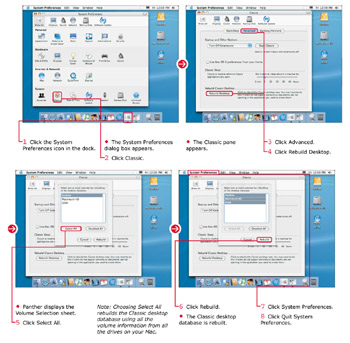
Like Mac OS 9 before it, however, your Classic mode desktop may sometimes require a database rebuild; this can solve a number of problems in Classic mode, including icons that no longer appear on the desktop and application document icons that no longer display correctly in the Finder window. The desktop database file may be corrupted by all sorts of events, including blackouts, misbehaving programs that lock up, and running out of hard drive space.
To rebuild the Classic desktop, you will need to run System Preferences and visit the Classic pane.
| Did You Know? | You can configure Classic to run automatically when you log in using the current account. Click the Start/Stop button and check Start Classic When You Log In. To completely hide the Classic launch progress bar, check Hide Classic While Starting. |
| Customize It! | If you have multiple installations of Mac OS 9, remember that Panther enables you to choose which Mac OS 9 System folder is used to launch Classic mode. (This is handy if you need to load specific startup items or device drivers to use a certain Mac OS 9 application in Classic mode.) Click the Start/Stop button and then click the System folder that you want to use. By default, Panther uses the System folder on the same drive as your Mac OS X System folder. |
EAN: 2147483647
Pages: 136
- ERP System Acquisition: A Process Model and Results From an Austrian Survey
- Context Management of ERP Processes in Virtual Communities
- Data Mining for Business Process Reengineering
- Relevance and Micro-Relevance for the Professional as Determinants of IT-Diffusion and IT-Use in Healthcare
- Development of Interactive Web Sites to Enhance Police/Community Relations
- Integration Strategies and Tactics for Information Technology Governance
- Assessing Business-IT Alignment Maturity
- Linking the IT Balanced Scorecard to the Business Objectives at a Major Canadian Financial Group
- Measuring ROI in E-Commerce Applications: Analysis to Action
- Governance Structures for IT in the Health Care Industry