Managing Print Queues
| Each printer that you have set up has a queue associated with it. A queue is a list of jobs sent to the printer by users. When you share a printer, all jobs sent to that printer are sent to that printer's queue on your computer, so it's important not to shut down your computer or put it to sleep, otherwise networked users will not be able to use your printer. You can view and manage a printer's queue from within Printer Setup Utility by double-clicking the printer entry in the print list. A window will open displaying the printer's queue and the current print status. Individual print jobs can be paused, restarted, or deleted from the queue by selecting the print job and clicking the Hold, Resume, or Delete buttons, respectively. The Stop Jobs button stops the print queue completely until the Start Jobs button is clicked, after which the print jobs in the queue will resume printing. 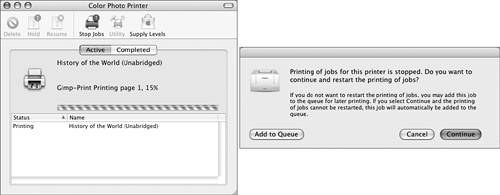 If a queue is stopped and someone tries to print to it, a dialog will ask them to add the job to the queue and wait for the queue's owner to turn it on, or to restart the queue and print the job. If you are resharing a network printer, you can conveniently monitor and manage what is being sent to the printer using the network printer's queue. NOTE You can drag print jobs between print queues. If you are dragging between different printer models or from a laser printer to an inkjet printer, any print jobs that require printer-specific features such as duplexing or special resolution settings will be printed with generic settings instead. |
EAN: 2147483647
Pages: 233