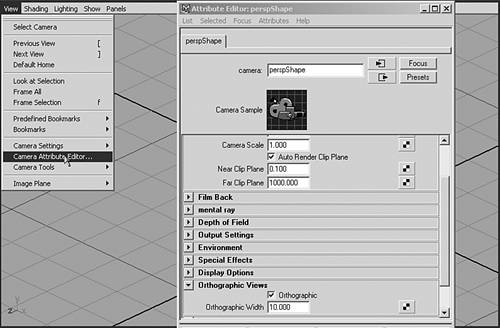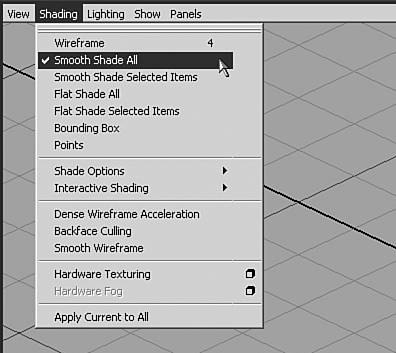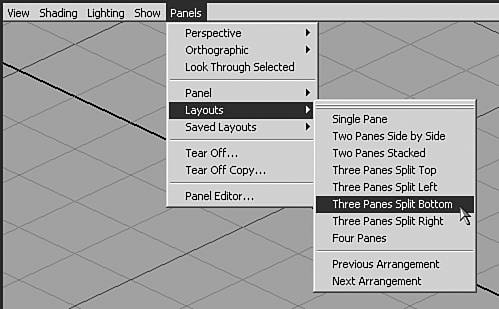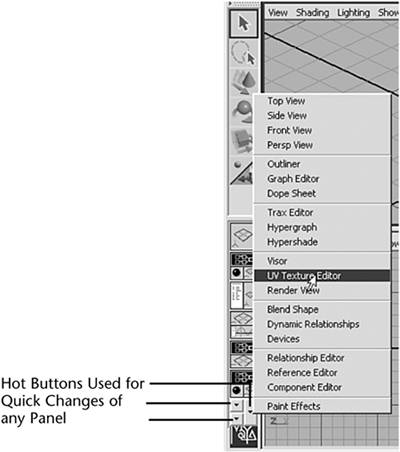Differences in Viewport Mode and Layout
| Orthographic and Perspective views: In max, the orthographic (Front, Top, Left views) and "perspective" views are virtual view types; no camera is associated with them. In Maya, however, an invisible default camera is assigned for each orthographic view (Front, Top, and Side) and for one default perspective view. To change such elements as the Near/Far Clip Plane, Angle of View, and Focal Length, you must adjust this camera. To do that for any orthographic view, choose View | Camera Attribute Editor in the panel for the applicable orthographic view. The virtual camera for that view appears, and you can adjust its values in the Attribute Editor. The orthographic views are locked and do not orbit. Any perspective or camera view can become orthographic (like max's "user view," with all perspective eliminated) by selecting the Orthographic check box in the Camera Attribute Editor for that view (see Figure A.4). You access default perspective camera attributes the same way, with View | Camera Attribute Editor. Figure A.4. In the Camera Attribute Editor, you can enable the orthographic view and adjust clipping for any view.
Viewport display: In max, you right-click over the viewport name to bring up display options, such as wireframe or shaded. In Maya, it works similarly, but you use the panel menu at the top of any Maya panel. The Shading panel menu, shown in Figure A.5, contains most of the settings familiar to max users for viewport display modes. The Panels panel menu in Figure A.6 lists options similar to the Viewport Configuration window in max. Figure A.5. Adjusting a panel's display mode in Maya.
Figure A.6. The layout modes available in Maya's Panels panel menu.
Configuring panels/viewports: At the left side of Maya's interface is the Tool Box, which includes a set of Quick Layout buttons for instantly switching panel configurations (see Figure A.7). Right-clicking any Quick Layout button displays a list of many more popular layouts. In max, you change the viewport layout by right-clicking in the viewport, choosing Configure | Layout Mode, and then setting up each panel. With Maya, you can also replace any panel with another window or insert any window into a panel set any panel to any window by clicking the hot buttons below the Quick Layout buttons. Figure A.7. Maya's Quick Layout buttons and hot buttons to change any panel.
|
EAN: 2147483647
Pages: 198