Creating an External Style Sheet
| External style sheets are ideal for giving all the pages on your Web site a common look. You can define all your styles in an external style sheet and then tell each page on your site to consult the external sheet, thus ensuring that each will have the same settings. To create an external style sheet:
Figure 8.2. Be sure to save the CSS file with the .css extension and in text-only format (as a Text Document, or Plain Text, or ASCII, or however your text editor calls it).
|
EAN: 2147483647
Pages: 340
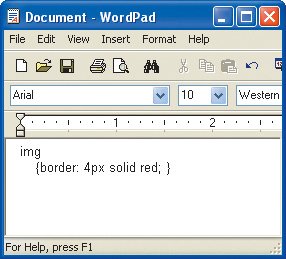

 Tips
Tips