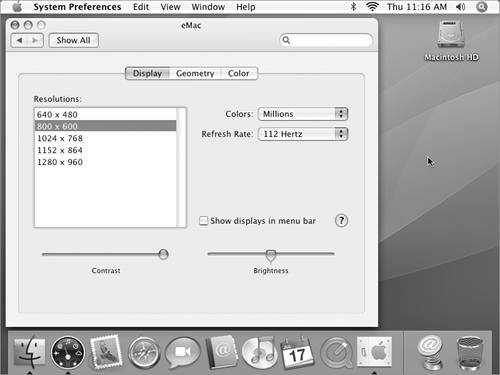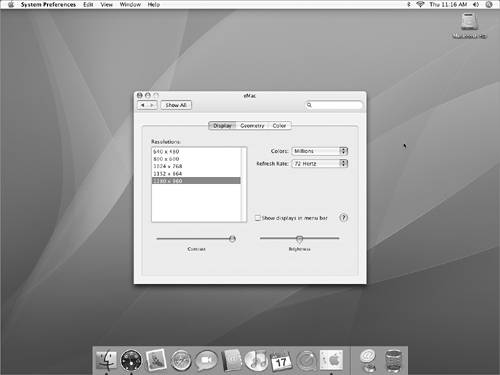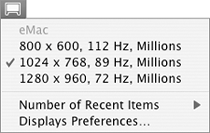Displays
| The Displays preferences pane enables you to set the resolution, geometry, colors, and other settings for your monitor. Settings are organized into panes; this section covers the Display (Figure 40) and Color (Figure 44) panes. Figure 40. The Display pane of the Displays preferences pane for an eMac.
Figure 44. The Color pane of the Displays preferences pane for an eMac.
To set basic display options
To set display color profile
|
EAN: 2147483647
Pages: 301
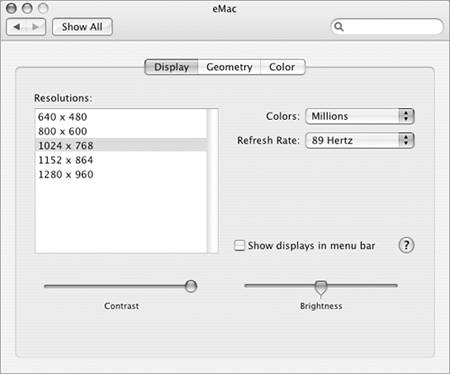
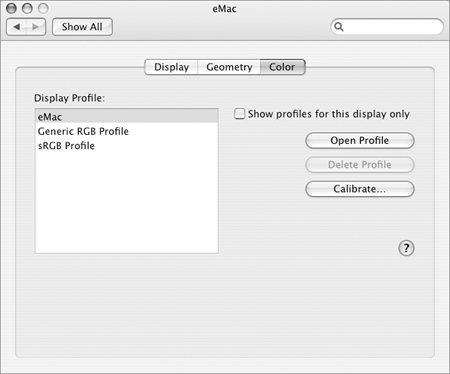
 Tip
Tip