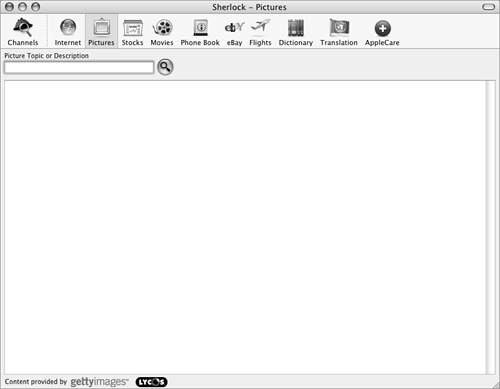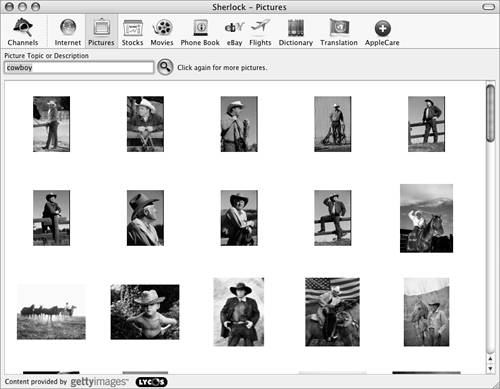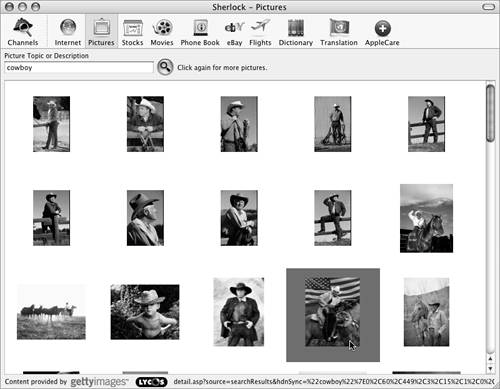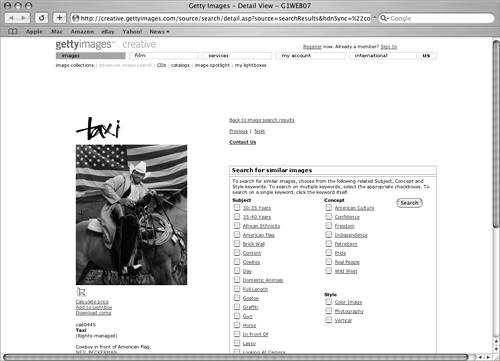The Pictures Channel
| Sherlock's Pictures channel enables you to search for pictures of people, places, and things. You can use these pictures for a variety of things, such as writing school reports, building Web pages,or creating advertising campaigns.
To search for pictures
To work with found photos
|
EAN: 2147483647
Pages: 301
 Tip
Tip