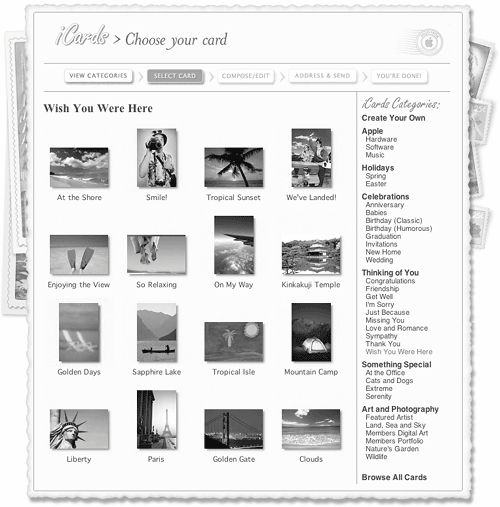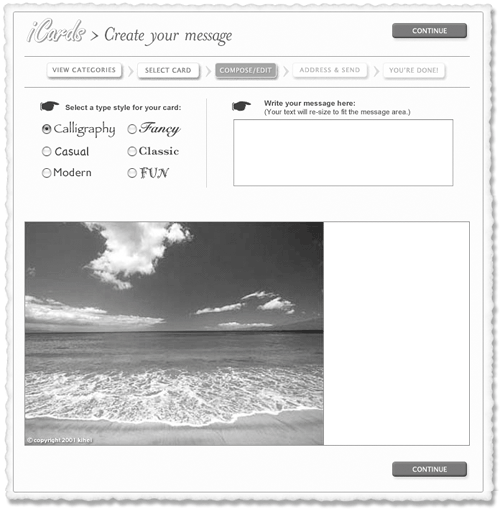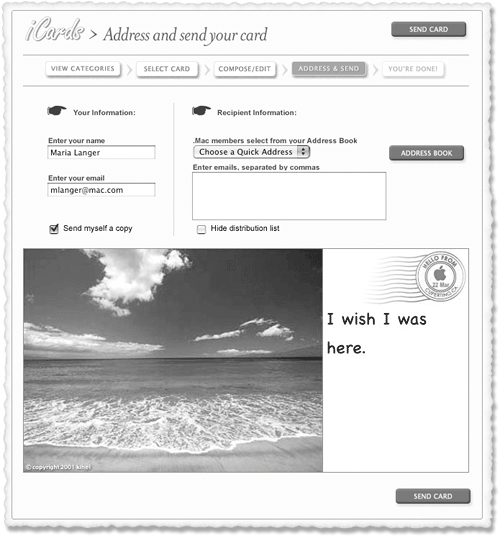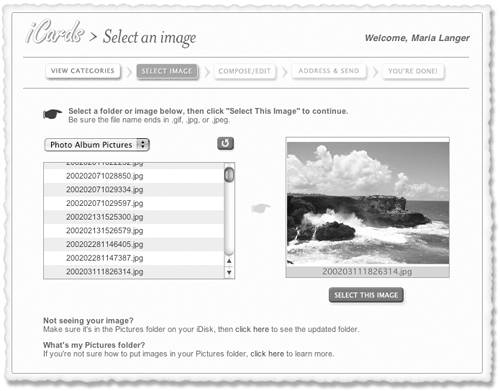iCards
| iCards is a .Mac feature that enables you to send postcard-like e-mail messages to anyone with an e-mail address. The cards you send can use one of many photos available within iCards or a photo or other image from your iDisk storage space.
To send an iCard
|
EAN: 2147483647
Pages: 301
 Tips
Tips