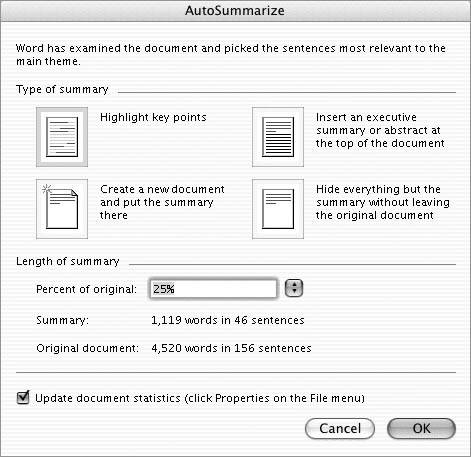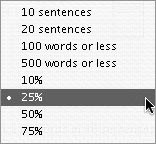AutoSummarize
| Word's AutoSummarize feature can automatically summarize a document to identify its key points. It does this by analyzing words and sentences and assigning them a score. More frequently used words get a higher score, identifying them as key points.
To automatically summarize a document
|
EAN: N/A
Pages: 199
 Tips
Tips