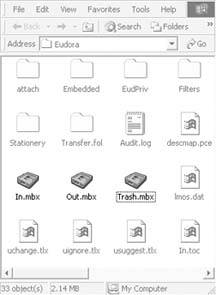Section 6.4. Transferring Your Eudora Mail
Eudora, an email program written at the University of Illinois in the eighties, used to be wildly popular because it was free and full-featured . Today, this venerable email client, now sold by Qualcomm, is available for both Windows and Mac OS X.
6.4.1. Moving Email into Entourage or Mac OS X Mail
If you'd like your mail to wind up in a Mac email program like Entourage or Mail, it's good old Netscape 7 to the rescue. Follow the steps in "Netscape Method (Time-Consuming, Free)," beginning on Section 6.1.2.
6.4.2. Moving Email to Eudora for the Mac
If you use Eudora on Windows and want to move your existing messages into the Mac version of Eudora, you can copy them straight over to your Mac. All you need to know is where to find the necessary files and how to set them up on your Mac.
Here's the most direct path for converting your Eudora mailboxes from Windows to Mac:
-
Find the Eudora .MBX files on your PC .
The folder names depend on your version of Windows, but here's the gist:
Windows 98 or 98SE : Open the My Computer
 your hard drive icon
your hard drive icon  Win98
Win98  Application Data
Application Data  Qualcomm
Qualcomm  Eudora folder.
Eudora folder. Windows Me : Open the My Computer
 your hard drive icon
your hard drive icon  WINDOWS
WINDOWS  Application Data
Application Data  Qualcomm
Qualcomm  Eudora folder.
Eudora folder. Windows 2000, Windows XP : Turn on the hidden files, as shown in Figure 6-3. Then open the My Computer
 your hard drive icon
your hard drive icon  Documents and Settings
Documents and Settings  your name
your name  Application Data
Application Data  Qualcomm
Qualcomm  Eudora.
Eudora. All versions : In the Eudora folder, you'll find several mailbox files thatdepending on your version of Eudoramay end with the filename extension .mbx: In, Out, and Trash, as shown in Figure 6-9. These are the files you want, whether they end in .mbx or not.
|
Note: Can't find an Application Data folder inside your user folder? That's because Application Data is a hidden folder and you have the "Do not show hidden files and folders" option turned on in Windows. See the instructions for copying Netscape 7 files on Section 6.1.2.3 to learn how to change this setting.
-
Copy the files to your Mac .
Don't worry about all the other stuff in the Eudora folder. The mailbox files contain all your messages, so they're the only ones you need to convert.
-
Fix the carriage returns in the .mbx files .
Here's where things get a little bit ugly. While these mailbox files are really just text files containing your email messages, Windows handles line breaks the invisible "this is the end of a line!" symboldifferently than the Mac. In order for the Mac version of Eudora to read the files correctly, you have to convert the hard returns in the text files into line breaks . You can accomplish this by doing a simple find-and-replace in a program like Microsoft Word, as shown in Figure 6-10.
Tip: If you don't have Microsoft Word, you can also run the mailbox files through a shareware conversion program like BBEdit, which is available on the "Missing CD" page at www.missingmanuals.com, among other places.

Figure 6-10. Here's how you'd use Word to convert Eudora mailbox (.mbx) files from Windows to Mac format. Open a mailbox file and choose Edit
 Replace. Search for all paragraph marks and replace them all with manual line breaksor, to be precise, search for ^p and replace with ^l. (You can also choose these symbols by name from the Special menu, as shown here.) Click Replace All to run the conversion, which may take some time; then save the modified text file.
Replace. Search for all paragraph marks and replace them all with manual line breaksor, to be precise, search for ^p and replace with ^l. (You can also choose these symbols by name from the Special menu, as shown here.) Click Replace All to run the conversion, which may take some time; then save the modified text file.
-
Drop the converted mailbox files into Eudora's Mail Folder folder on your Mac .
Starting from your Home folder, go to Documents
 Eudora Folder
Eudora Folder  Mail Folder, and replace the existing mailbox files with the ones you copied and converted from your PC.
Mail Folder, and replace the existing mailbox files with the ones you copied and converted from your PC.
Applications folder) instead of the Eudora folder inside your Documents folder.
-
Launch Eudora and read your mail .
When you launch Eudora, your converted mail should now be accessible. Unfortunately, the status of each message (read, unread, forwarded, and so on) is not preserved, nor are any labels you may have applied to organize the messages within Eudora. Oh well.
EAN: N/A
Pages: 371