The Guides Grid Panel
The Guides & Grid PanelIllustrator allows you to define guides, which you drag out from either the horizontal or the vertical rulers (View > Show Rulers). These guides act like magnets, helping you draw or position elements on your page. By default, once you create a guide, that guide is locked and can only be accessed by toggling the View > Guides > Lock Guides setting. In reality, you can turn any vector shape into a guide by selecting it and choosing View > Guides > Make Guides. Additionally, Illustrator has a grid feature that makes your artboard appear almost as if it were a sheet of graph paper. Objects can snap to this grid making it easy to visually align items in a layout. The appearance of guides and the grid are set using the Guides & Grid Preferences panel (Figure C.7). Some people prefer solid lines for guides whereas others prefer dotted lines. You can also choose the color used for the guides. Additionally, you can set the number of gridlines that appear in the grid and how many subdivisions each has. For example, a web designer might specify a gridline at every 10 pixels with 10 subdivisions, which would make it possible to zoom in and see artwork on a pixel-by-pixel basis. Figure C.7. The Guides & Grid Preferences panel lets you change the color and appearance of grid lines.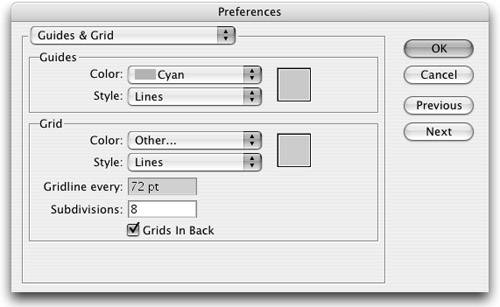 |
EAN: 2147483647
Pages: 147