Customizing an Exchange System Console
The Exchange System snap-in is actually a saved console file that connects to a Windows 2000 domain controller to get configuration information regarding your Exchange organization. In certain instances, however, you may want to direct the snap-ins to a particular domain or domain controller. For example, you might want to connect to a specific domain in a Windows 2000 forest or to different domain controllers in different Windows 2000 forests to manage different companies or divisions. You might also want to create custom consoles for novice administrators or administrators to whom you want to give only limited access to Exchange resources. Fortunately, MMC makes all of this pretty easy.
To create a custom console or redirect an Exchange console to another domain controller, the first thing you need to do is to open MMC directly. The easiest way to do this is with the Run command on the Start menu. Enter MMC at the prompt. A blank MMC window opens, as shown in Figure 8-7. Next, choose Add/Remove Snap-In from the Console menu. This opens the dialog box shown in Figure 8-8. Here you can add any number of snap-ins to customize your console.
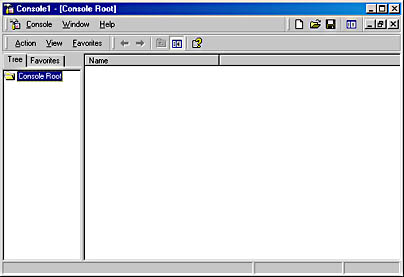
Figure 8-7. Opening MMC directly.
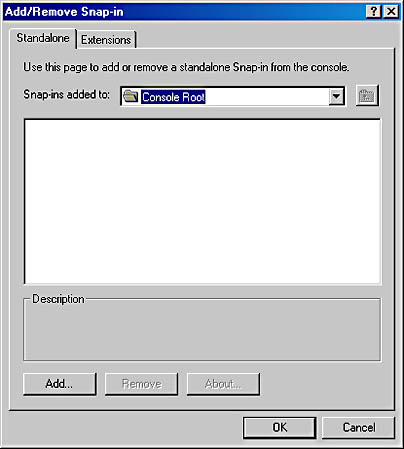
Figure 8-8. Adding stand-alone snap-ins to a console.
REAL WORLD Connection RequirementsThe Exchange System snap-in interoperates with Exchange 2000 Server using local procedure calls (LPCs) or remote procedure calls (RPCs). A procedure call is an application programming interface (API) that connects to another program and runs using various data interface points. LPCs run on the same machine, so when you run the Exchange System snap-in on the Exchange server to which you are connected, you have invoked LPCs. RPCs run as a session-layer API between two different networked computers. RPCs are an open standard and can run over multiple protocols, such as NetBEUI, SPX, Banyan Vines, and TCP/IP. When you run the Exchange System snap-in on a computer that is different from the Exchange server to which you are connected, you have invoked RPCs. This means that to connect to a server, the Exchange System snap-in must be installed on the Exchange server itself or must be connected to an Exchange server via a network connection that supports RPCs.
Now let's look at creating a console that duplicates the functionality of the System Manager icon found on the Start menu, but allows you to redirect the connection to another domain controller. Click the Add button to open another dialog box that lists the stand-alone snap-ins available on your system. This dialog box is shown in Figure 8-9.
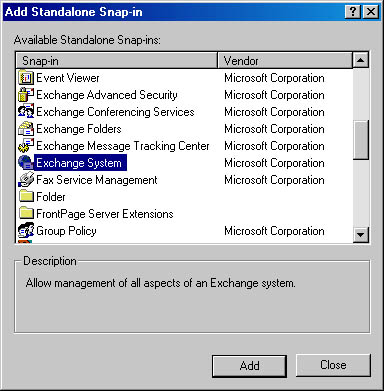
Figure 8-9. Choosing from the available snap-ins.
From the list of available snap-ins, choose Exchange System, and then click Add. The Change Domain Controller dialog box, shown in Figure 8-10, opens. In the list of domain controllers, choose the controller to which you want to direct the connection. You can also choose to direct the connection to any writable domain controller, in which case the connection will be made to the first domain controller to respond whenever you open the new console. When you are satisfied with your selection, click OK. Once you exit the remaining dialog boxes, you are taken back to the console window and can start using your new console. Remember to save it if it is a console you will want to use in the future.
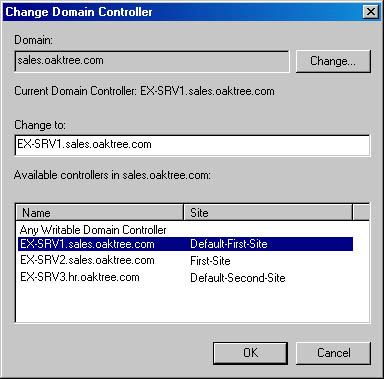
Figure 8-10. Directing the connection to another domain controller.
Instead of choosing the full Exchange System snap-in from the list in the Add Standalone Snap-In dialog box (refer back to Figure 8-9), you can choose one or more snap-ins that serve a more limited purpose:
- Exchange Advanced Security creates a console with only the tools for managing the Key Management Service (KMS). You can find details on using the KMS in Chapter 21.
- Exchange Conference Management Service creates a console displaying only the tools for managing Exchange 2000 Server's online collaboration features, including chat and IM. You can find details on using these features in Chapters 18 and 19.
- Exchange Folders creates a console with only the tools for managing public folders. You can find more on this in Chapter 10.
- Exchange Message Tracking Center creates a console displaying only the message tracking features. You'll learn more about using this tool in Chapter 23.
EAN: N/A
Pages: 193