Managing IM Servers
There will be times when you want to perform administrative functions on your IM servers, such as moving your IM data files to another location on your server. This section describes how to perform this and other IM server functions, including how to remove an IM server, how to take a server off line, and how to limit user connections to an IM server.
Removing an IM Server
Generally, you'll remove Instant Messaging from a server if you are consolidating IM users on another server or if you want to move IM services to a larger, faster, more robust server. Removing an IM server can be done in one of two ways:you can remove the IM virtual server or you can remove the IM service entirely. If you might want to install another IM virtual server at some point, you should just remove the IM virtual server. If you know that this server will not be used for Instant Messaging in the future, you should remove the IM service entirely.
To remove the IM virtual server, start the Exchange System snap-in, right-click the IM virtual server and choose Delete. You'll be given a choice as to where the IM users hosted by this server should be moved (Figure 19-14).
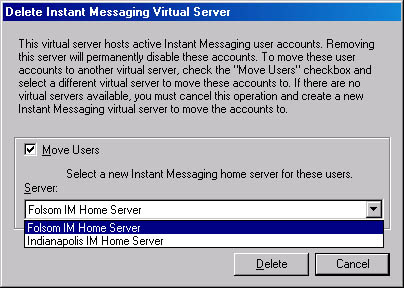
Figure 19-14. Removing an IM virtual server.
Notice that the Move Users check box is selected by default. If the server you are deleting is an IM routing server that is not hosting IM user accounts, you can clear this check box and then click Delete.
To remove Instant Messaging Service altogether, you use the Add/Remove Programs tool from within Control Panel. Select Microsoft Exchange 2000 and click the Change/Remove button. The Exchange 2000 Installation Wizard starts. On the Component Selection screen, select Remove Microsoft Exchange Instant Messaging Service. Then step through the rest of the Installation Wizard as usual.
Taking an IM Server Off line
To take an IM server off line, you must stop the corresponding IIS virtual server. You do this in the Internet Information Services snap-in:simply right-click the virtual IIS site, and then choose Stop. All IM services on the Web site will stop, and users will see messaging halt abruptly.
To place the IM server back online after maintenance is completed, start the IIS virtual server again.
Limiting User Connections and Logging User Activity
If your IM server is becoming saturated with its message load, you can limit the number of users who can connect to the IM server simultaneously for services. In the Internet Information Services snap-in,display the Web Site tab of the Web site's property sheet (Figure 19-15). In the Connections area, click Limited To, enter the maximum number of simultaneous connections, and then click OK.
On the same tab, you can also enable logging to keep track of user activity on an IM server. The default format for the log files is the W3C Extended Log File format. For more information on how logging works and the different formats available, see Chapter 16.
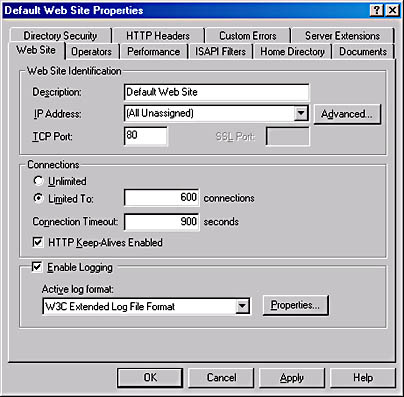
Figure 19-15. Limiting user connections and enabling logging.
Moving Data Files
You can designate a new location for the IM data and log files on the property sheet for the RVP Instant Messaging protocol folder (Figure 19-16). Changing the location here does not automatically move the existing databases and log files. Instead, Instant Messaging creates new databases and files in the new location after you stop and restart the service. To continue using the same databases and transaction logs, you'll need to manually copy the files to the new directory and then restart the virtual Web site in IIS.
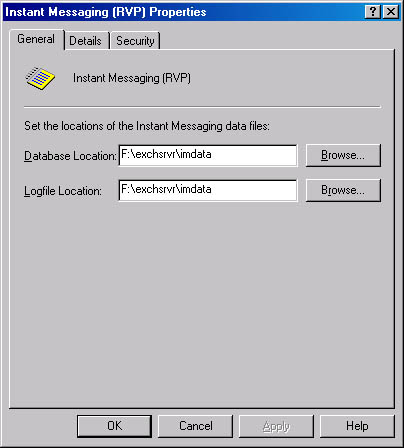
Figure 19-16. Designating a new location for the IM database and log files.
EAN: N/A
Pages: 193
- Key #1: Delight Your Customers with Speed and Quality
- Beyond the Basics: The Five Laws of Lean Six Sigma
- When Companies Start Using Lean Six Sigma
- Making Improvements That Last: An Illustrated Guide to DMAIC and the Lean Six Sigma Toolkit
- The Experience of Making Improvements: What Its Like to Work on Lean Six Sigma Projects