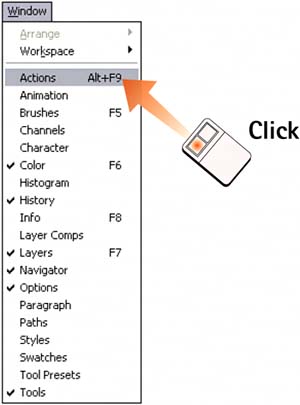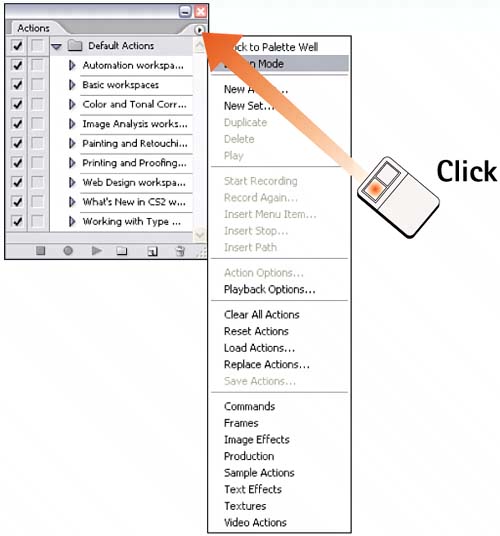Task 5 How to Use the Preset Actions
| Photoshop uses preset scripts called actions to automate repetitive tasks. For example, creating a drop shadow can involve inverting a selection, deleting a background, inverting the selection again, offsetting it, feathering it, and filling it with a transparent fill. Actions enable you to apply multiple steps such as these with a single mouse click. This can save you timeespecially when you're processing multiple images in the same way. You can view actions in a simplified button mode (which allows for one-click application) and in a more detailed mode (in which you can examine each step in the action). In this task, you'll work in Button mode. You'll get more detailed information in the following tasks. 1. Open the Actions PaletteSelect Window, Actions to open the Actions palette.
2. Set Palette to Button ModeClick and hold the arrow in the upper-right corner of the palette and drag to select Button Mode. The Actions palette changes to display all the actions as clickable buttons. Select this option again to disable Button mode and return the palette to the simple List mode.
3. Select an Area of the ImageActions can be applied to a selected area of the image; in many cases, actions can be applied to the entire image. Click the Marquee tool and drag to select the area of the image you want to modify with an action. 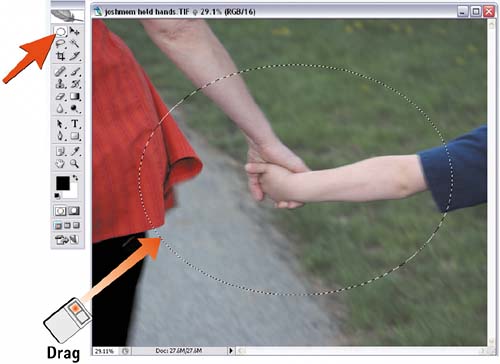 4. Click the Action ButtonClick the desired action button in the Actions palette to execute the effect. You can apply multiple actions to the same selectionjust click another action button. 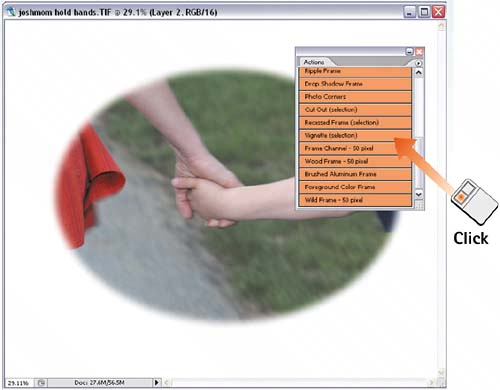
|
EAN: 2147483647
Pages: 184