Managing Your Time with Outlook
|
|
Outlook 2007 makes some significant upgrades to the way users manage time and projects. One of the most noticeable new features is the To-Do Bar (shown on the right of Figure 17.10), which integrates the user's tasks, e-mails flagged for follow-up, and Calendar items into their Inbox. The To-Do Bar replaces the task pane that users of earlier versions of Outlook were familiar with. In previous versions, the Tasks folder tended to be underused because users didn't like having to switch to the Tasks folder (or use the task pane in Calendar) in order to view their To-Do list. The To-Do Bar gives you a quick and accessible view of your To-Do list and upcoming appointments right from within the Inbox or most of the other folders.
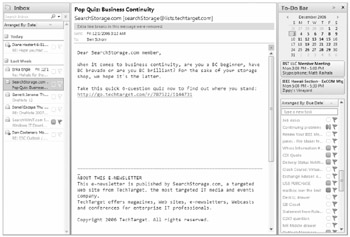
Figure 17.10: The To-Do Bar helps to keep you on task.
Adding a task is as simple as clicking the field at the top of the tasks list on the To-Do bar and typing the subject of your task there. When you press Enter, it will automatically be assigned to today's tasks. If you'd like to add more information to the task, change the due date or priority, or assign it to somebody else, just click on the task to open it from the To-Do Bar and the item inspector will open and let you make your edits.
When you complete the task, just single-click the flag on the right of the task item on the To-Do Bar and it will be marked complete and removed from the To-Do Bar (but it's still in your Tasks folder, just marked complete).
If you need to remove a task or other item from the To-Do Bar, just right-click the item and choose Delete from the pop-up menu that appears.
Categories and Follow-Up Settings
Outlook 2007 also changes the way that Quick Flags are used. In Outlook 2003, Quick Flags gave you seven user-definable colors that you could use to quickly and broadly categorize e-mail items for follow-up. Outlook 2007 removes the distinct colors and replaces them with the categories feature, which now assigns a color to each category. The result is one less form of categorization - no need for a follow-up flag and a category - and a great many more colors rather than just the seven in Outlook 2003. Outlook 2007 also adds the ability to specify when the item should be followed up and then places that for-follow-up item on the To-Do Bar as if it were a task. This blurring of e-mail items and tasks is a powerful tool for facilitating user productivity.
| Tip | A lot of users don't realize that you can flag a contact item for follow-up. In Outlook 2007, that means it will appear on your To-Do Bar along with your tasks and other follow-up items. It's a handy way to be reminded that you need to contact a person. To flag a contact, while the contact item is open, click the Follow Up button on the Ribbon and select when you'd like to follow up. The flag isn't extremely obvious in the Contacts view (it just adds the "Follow Up: Tomorrow" field to the folder view), but this feature is best used with the To-Do Bar, which is a much more intuitive interface. |
In Outlook 2003 and earlier versions, the categories were stored in the Registry, which made it difficult for users who used multiple computers and wanted consistent categories. With Outlook 2007, the categories (and their associated colors) are stored in the default data store, which means that they go wherever the user's data store does.
Calendaring and Scheduling
Outlook 2003 significantly improved the scheduling capabilities of the client, and Outlook 2007 builds upon those capabilities. Meeting organizers now cannot change the time or location of a meeting or cancel it without sending an update to all of the attendees. The organizer can change the notes or reminder time without an update going out, however.
| Note | Don't expect to use Outlook 2007 to schedule NetMeeting events anymore. Neither NetMeeting nor Microsoft Exchange Conferencing is supported by Microsoft anymore. This functionality has moved to Microsoft Office Live Meeting. |
|
|
EAN: 2147483647
Pages: 198