Take 1
| [ LiB ] |
Take 1
NOTE
Track 1: Drums (Mono Audio Object)
We are going to import a ReCycle File donated by those fine purveyors of loops , Pocketfuel (www.pocketfuel.com).
Follow these steps:
-
Ensure that the Song Line is at 1.1.1, and from the project9 folder import, or drag to Track 1, 89bpm.rex [Audio > Import Audio File...]. Because our tempo of 120 bpm is faster than that of the ReCycle file, you will be given various options on how Logic should deal with the overlapping Regions Don't Fix, Add tracks, Crossfade and Render into single file. Avoid Add tracks. In this instance I settled for Crossfade. Logic creates an audio file 89bpm.aif that's added to the Audio and Arrange windows (Figure P9.1).
Figure Figure P9.1. ReCycle file

The ReCycle file was exported from ReCycle at 89 bpm. Our piece is set to 120 bpm. The ReCycle file will play back at any tempo within about minus or plus 30 bpm. Try it!
-
In the Sequence Parameter box switch the Loop function to ON.
-
Save Song compare with project9/9.1.
Figure Figure P9.2. ReCycle audio path
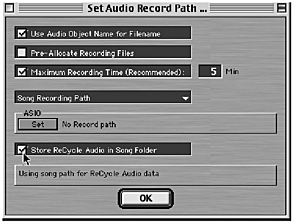
| [ LiB ] |
- ERP Systems Impact on Organizations
- ERP System Acquisition: A Process Model and Results From an Austrian Survey
- Context Management of ERP Processes in Virtual Communities
- Healthcare Information: From Administrative to Practice Databases
- Relevance and Micro-Relevance for the Professional as Determinants of IT-Diffusion and IT-Use in Healthcare