Take 1
| [ LiB ] |
Take 1
NOTE
Track 1: (Ch 1) Brass 1 Tpt 1
Sequence Parameters box: Qua 8C Swing
Instrument Parameter box: Cha 1, Prg 61
Transport Bar: (L) 1.1.1 (R) 3.1.1
A blank Arrange page presents a daunting prospect. But wait an initial fragment of melody has presented itself and stubbornly sticks in the mind, refusing to go away (Figures P6.1 and P6.2). Let's record it and take it from there. I've chosen a Brass Synth sound to get that 'uplifting' quality. To achieve a loose march feel, I've chosen 8C Swing from the Quantize menu. The result of the chosen groove can be seen in the List Edit window. Note how all the off-beat eighth notes are delayed by 81 ticks (Figure P6.3).
Figure Figures P6.1 and P6.2. A fragment of melody, Score and Matrix view
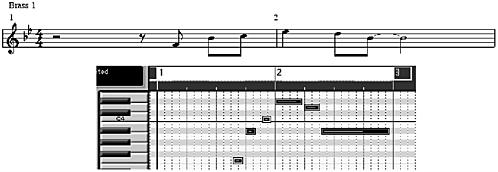
Figure Figure P6.3. Delayed eighth notes
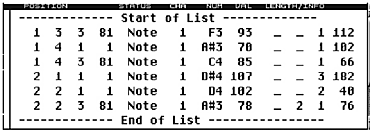
-
Save song compare with project6/6.1a.
The plan here is to construct a theme by repeating this fragment and applying variation to it in the various editors.
First let's repeat the sequence seven times. [Functions > Object > Repeat Objects... x7]. We now have a 16 bar section comprised of eight two-bar sequences to work on. I shall refer to these sequences or objects as Cells 1 8 (Figure P6.4).
Figure Figure P6.4. Cells 1 8

Here's what we do (Figures P6.5 and P6.6):
-
Cell 1: bars (1 3) Although it ends on the tonic (we are in the key of Bb), it definitely suggests continuation so ...
-
Cell 2: (bars 3 5) By keeping the rhythmic framework of Cell 1 intact and altering the pitch of the notes, we generate more melody. Alter the pitch of the notes as shown by using either the Score or Matrix Editors.
-
Cell 3: (bars 5 7) The initial phrase can be repeated again without risk of boredom so leave it untouched.
-
Cell 4: (bars 7 9) We use the same note pattern as Cell 2 but raise the last note by an octave. This really does suggest continuation. Upwards! The brief stated uplifting, remember?
-
Save song compare with project/6.1b.
Figure Figures P6.5 and P6.6. Cells 1 4, Score and Matrix view
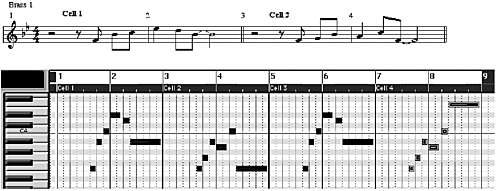
After saving the song, we continue with Cells 5 8 (Figures P6.7 and P6.8).
-
Cell 5: (bars 9 11) We change the notes to continue the ascent to C and have the melody fall from there.
-
Cell 6: (bars 11 13) Our listeners are unconsciously expecting yet another fall in pitch and a repetition of the familiar rhythmic pattern, but this time we surprise them by applying the brakes. We delete the first
Figure Figures P6.7 and P6.8. Cells 5 8, Score and Matrix view
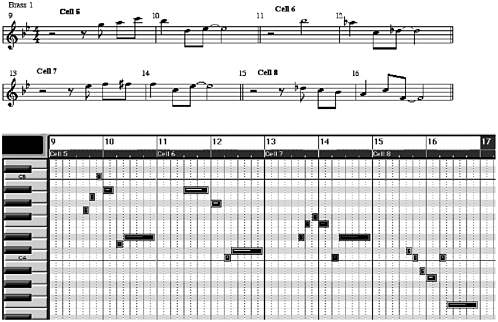
three notes in the Score or Matrix Editors and replace them with a half note (minim) half a beat earlier than expected, and continue the descent. -
Cell 7: (bars 13 15) We hover around a bit ...
-
Cell 8: (bars 15 17) ... before landing back on the tonic, where we began .
-
Save song compare with project/6.1c.
Play it through. I think the last note in each cell should be a bit longer by a couple of beats. Now there are several ways to do this. We could alter each note manually with the Pencil tool, but that's tedious . A quicker way is to select all the notes in the Matrix Edit window and use the Pencil tool to lengthen them all together, in one fell swoop. However, I'm feeling masochistic and have decided to do it the hard way. Yes it's time to get to grips with the most terrifying of Logic's features, the Transform window (Figure P6.9).
Figure Figure P6.9. Transform window
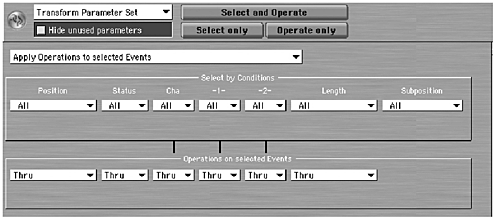
Before we start, let's have a look around. In the Arrange window, select the track and open the Transform window [Windows > Open Transform]. Pretty scary eh! Now, don't quit Logic and throw the book out of the window, it really isn't too bad. You know what they say? It's easy when you know how.
There are two main sections in the Transform window:
-
Select by Conditions where we select events to change.
-
Operations on selected Events where the selected events are changed.
Directly above them are three buttons to implement the changes. Select and Operate is the most commonly used. To the left of these are two boxes. The topmost is for selecting and creating Parameter Sets. The lower is a checkbox that allows you to hide all the unused pull-down menus in the conditions and operations boxes.
The eighth notes we need to lengthen (one in each object or cell) are all exactly the same length because we duplicated them. In my example this length is 0.2.1.76, but will almost certainly be slightly different in yours. I'm going to lengthen them by two whole beats. The lowest note is F3 and the highest is F4.
The chances are, when you opened the Transform window, it was displaying a predefined Parameter Set. Logic comes with over a dozen of these but none of them will do what we need. So, we'll have to create our own set.
Follow these steps:
-
In the Parameter Set box, choose **Create User Set!** from the drop-down menu. The text will change to Transform Parameter Set. All the menu boxes are now displayed in the Conditions and Operations sections below.
Working from left to right in the Conditions section and using the drop-down menus:
-
In the Status box select: = and Note. (Figure P6.10).
-
In the Pitch box choose: Inside and enter F3 and F4. (Figure P6.11).
Figure Figures P6.10, 6.11 and 6.12. Conditions status, pitch and length boxes
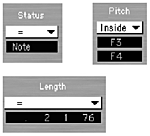
-
In the Length box choose: = and enter a value (Figure P6.12).
Note that the Position, Cha, Vel and Subposition boxes remain unaltered. Now, in the Operations section:
-
In the Length box choose: Add and enter 2.0.0 (Figure P6.13). Note that the Position, Status, Cha, Pich and Vel remain unaltered.
Figure Figure P6.13. Operations length box

-
Press the Select and Operate button (Figure P6.14). You have now successfully changed eight events at once in a matter of moments. Well that's the theory anyway.
Figure 6.14. Select and Operate button
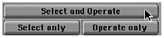
What we actually told Transform to do was:
-
Conditions find all notes between F3 and F4 that are 0.2.1.76 in length and:
NOTE
The Transform window has the power to perform complex edits and transformations of MIDI data.
-
Processing Section lengthen those notes by two whole beats.
To complete the procedure:
-
Type a name (Lengthen Notes) in the Parameter Set box.
-
Check the Hide Unused Parameters box and all the unaltered menus disappear.
-
In the Arrange window, lengthen the last sequence Cell 8 (bars 15 17) by one bar to accommodate the longer note we have just created and glue all the sequences together.
-
Save song compare with project/6.1d.
Now this was a very simple operation compared to the complex tasks that Transform can handle and was used as an example to demonstrate the power of this feature. Using it will become easier in time, I promise! Believe me, it really does save a great deal of time. Check out the pre-sets.
What next ? It obviously needs a pretty lively rhythm but all I can hear at the moment (mentally) is a four-to-the-bar bass drum.
| [ LiB ] |
- Chapter II Information Search on the Internet: A Causal Model
- Chapter V Consumer Complaint Behavior in the Online Environment
- Chapter VII Objective and Perceived Complexity and Their Impacts on Internet Communication
- Chapter VIII Personalization Systems and Their Deployment as Web Site Interface Design Decisions
- Chapter XI User Satisfaction with Web Portals: An Empirical Study