Recipe9.12.Recreating the Schedule FreeBusy Folder
Recipe 9.12. Recreating the Schedule+ Free/Busy FolderProblemYour users can't see each other's free/busy time, so you need to recreate the Schedule+ Free/Busy system public folder. SolutionUsing a graphical user interface
Figure 9-5. The Create GUID window of GUIDGen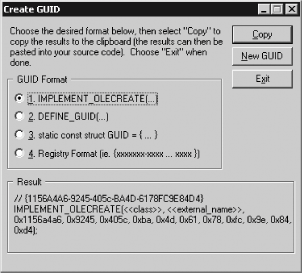 To reset the folder GUID using ADSI Edit for Windows 2000, do the following:
To reset the folder GUID using ADSI Edit for Windows Server 2003, do the following:
DiscussionIf the Schedule+ Free/Busy folder is removed, your users' Outlook clients won't be able to publish their free/busy data to the server. The Exchange system attendant won't be able to do so, either, and all clients that use it (including Outlook, OWA, and the Exchange auto-accept agent) will fail to find schedule information. The most common reason for losing this folder is simple: administrators delete it in the mistaken belief that they don't need it. The second-most common cause is because the free/busy folder is always housed on the first Exchange server in your organization. If you started with Exchange 5.5, the first 5.5 server in the first 5.5 site you set up will have the folder. When you migrate away from 5.5, if you don't correctly decommission the server according to the procedures in MS KB 152959, you'll lose your only replica of this folder. Once the last replica is gone, you have to follow the steps in this recipe to get the folder back. To recreate the folder, you must first obtain a new globally unique identifier (GUID), a hexadecimal code that (among other uses) uniquely identifies each public folder and mailbox in an Exchange organization. When you assign a new GUID to the site folders (as you did using ADSI Edit), that forces Exchange to recreate the Schedule+ Free/Busy and offline address book folders (as well as any other system folders housed on that server). The only replicas of these folders will be on the site folder serverthe first server you installed in your Exchange organization will normally have this distinction. All other replicas of these folders will be destroyed, and you'll have to create new ones manually. After the folder is recreated, your users may still get the dreaded "Unable to update public free/busy data" message. If this happens, it's because the site folder server attribute (SiteFolderServer) points to a server that doesn't have the actual folders on it. This usually is because you've decommissioned or removed the former site folder server. To fix this problem, follow the steps in Recipe 9.14, which also describes how to find out which server is the site folder server. See AlsoRecipe 9.14 for finding the site folder server, MS KB 822931 (How to remove the first Exchange Server 2003 computer from the administrative group), MS KB 152959 (XADM: How to Remove the First Exchange Server in a Site), MS KB 284200 (Schedule+ Free/Busy System Folder Is Missing), MS KB 275151 (XADM: How to Reset System Folders on an Exchange 2000 Server), and MS KB 822444 (How To Reset a Site Folder in Exchange Server 2003) |
EAN: 2147483647
Pages: 235