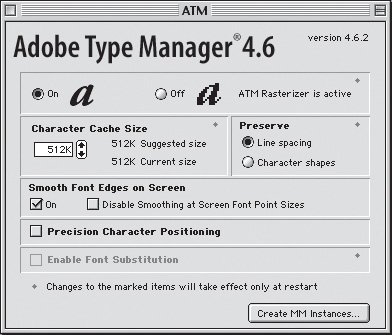Avoiding Jaggy Fonts
| Designers who rely on QuarkXPress 4 and 5 always come up against the same problem: They install the Classic environment and QuarkXPress, and then find that none of their documents look rightthe fonts are all jaggy. What's a jaggy font? You'll know one when you see it: The type looks like a series of little blocks stacked together to make letters instead of the nice smooth strokes you expect. Tip Multifinder is a term that dates back to the early days of the Macintosh operating system. It lived at the right end of the menu bar, and gave you a list of every running application. Before the Mac was efficient at managing multiple applications simultaneously, you used the Multifinder to select which application you wanted as the frontmost, or active, program. The Multifinder continued to be a part of the OS all the way through Mac OS 9, and is still there in the Classic environment. You can use it to select the application you want to work in, but Tiger's Command-Tab keyboard shortcut is far more efficient. Here's the problem: Mac OS X uses PostScript to display what you see onscreen, but Mac OS 9 does not. Since Mac OS 9 doesn't, that means the Classic environment doesn't, either. Most of the fonts that designers use in Mac OS 9 and the Classic environment are PostScript, which Mac OS 9 doesn't know how to properly interpret so that they look nice and smooth onscreen. Adobe stepped up to the plate and produced a fix for jaggy fonts that came in the form of a little gem called ATM Lite. ATM Lite interprets the PostScript information for Mac OS 9 and the Classic environment so that fonts look like they should instead of like those in a 1970s sci-fi computer terminal. Installing and Configuring ATM LiteATM Lite is free and available on Adobe's Web site at www.adobe.com. The last time I checked, you could find it in the downloads section in the support section. Look at the bottom of the list for Adobe Type Manager Lite 4.6.2 Multiple Languages Version. The installer downloads a file called atm462.sit.hqx in HQX format, so be sure you have StuffIt Expander (Allume Systems;www.stuffit.com); otherwise, you won't be able to open it.
Getting at the ATM Lite settings is easier if you have the Classic status menu item active.
|
EAN: 2147483647
Pages: 107