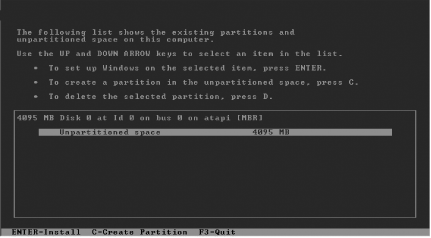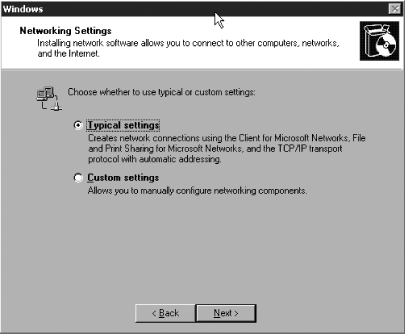Recipe 2.2. Installing from a CD or DVD
ProblemYou have a CD or DVD of Windows XP, and you want to perform a clean installation of Windows XP on your computer using it. SolutionIt's a fairly effortless procedure to install Windows XP onto systems.
Your installation will be complete once the system restarts. DiscussionThe installation process is trivial for the vast majority of users. Here are some things to expect and note during the process: There are some options when it comes to slicing and dicing the disk space on a machine that will run Windows XP. You can, of course, create a new partition on either a nonpartitioned portion of a disk or by deleting an existing partition to make room for a new one. You can also install Windows XP to an existing disk partition if there's enough free disk space. How much disk space? A general guide is that the partition that Windows XP will reside on ought to be at least 1.5 GB in size, and preferably more. It's also recommended by most computer experts that you keep the system files separate from your individual data files at the very least, keep your personal data on a separate partition, and even better, on a separate disk. Having separate partitions ensures the security of the your personal files if the operating system ever becomes corrupted, whereas having separate disks affords that security as well as increased I/O performance because of less disk seeking. Along with partitioning comes the choice of file systems. Windows XP supports two: NTFS and FAT32. NTFS is the file system native to Windows NT-based operating systems, and it supports the full range of built-in security features, automatic file compression, and file encryption. FAT32, while a venerable standard that has a place in systems where legacy compatibility is crucial, does not offer the security features of NTFS and therefore should be a last resort. However, you can convert an existing FAT32 system to NTFS at a later time; reversion to a FAT system from NTFS is not possible with Windows XP's built-in disk management tool suite. Later, in the graphical portion of the installation process, you'll be asked whether you want to create or join an existing workgroup or make this machine a member of an existing domain. The workgroup is a decentralized collection of computers designed to facilitate resource sharing among a handful of computers. There is no common security database, and all user data is stored locally on each computer. A domain is a group of network resources as designed by the network administrator so that their security databases may be centralized and shared. Domains allow for a central logon and easier management of its member clients and servers. To join a new machine to a domain, that domain must already exist and the controller for that domain must be available to the new machine. One final tip: to speed up the installation process, you might consider copying the entire CD to your local hard drive, thus removing the need for a slow CD drive. See AlsoRecipe 2.9 for creating multiboot installations |
EAN: 2147483647
Pages: 408