Recipe 10.11. Viewing All Automatic Tasks
ProblemYou want to find the tasks that run during system startup or after a user logs on. This is good to check after you've installed new software, to determine if any new tasks or applications are started automatically. This helps identify applications that have been configured to run automatically without your knowledge (e.g., spyware). SolutionUsing downloadable softwareThe Sysinternals Autoruns utility displays all Registry- and file-based entries that cause tasks to be run at system startup or after a user logs on. You can open Registry Editor or Windows Explorer to the specific location that defines a task by right-clicking the task and selecting Jump To. You can delete a task by right-clicking it and selecting Delete. DiscussionIn Recipe 10.8, we described some of the Registry keys you can configure to make tasks run at user log on, but as you can see with the Autoruns output, there are many more keys do the same thing. Figure 10-2 shows a sample Autoruns screen. With it you can view the complete list of all Registry keys, files, and folders that could cause a task to run automatically by selecting View Figure 10-2. Sysinternals Autoruns utility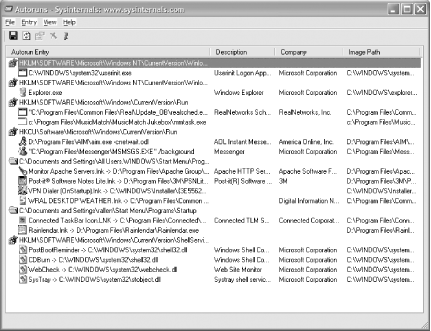 |
EAN: 2147483647
Pages: 408
 Show All Locations from the menu.
Show All Locations from the menu.