Recipe 6.3. Changing the System Name
ProblemYou want to change the name of your computer, or a computer on a domain on which you have administrative privileges. SolutionUsing a graphical user interface
Figure 6-3. The Computer Name Changes dialog box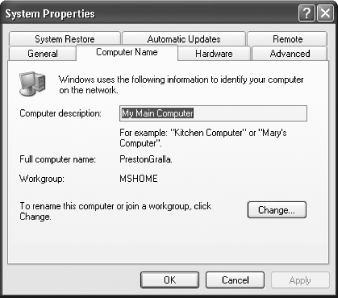
Using a command-line interfaceIf you want to rename a computer that is a member of an Active Directory domain, you can use the netdom tool. You'll be able to rename not just the computer you're attached to, but others as well, as long as you have administrative permission to do so on the PC. You can do this only on Windows XP Professional, not on Home Edition. To change a computer's name, do the following:
Following is an explanation of the syntax:
DiscussionUsing a graphical user interfaceWhen using the Computer Name tab, make sure you do not confuse the computer description with the computer name. The computer name is what will show up on a network and will be what your computer is called. The description allows you to provide more details about the computer, for example, "computer in the downstairs living room." Using a command-line interfaceWhen you use netdom to rename a computer, you may see the following, lengthy message: "This operation will rename the computer "Mycomputer" to "Yourcomputer." Certain services, such as certification authority, rely on a fixed computer name. If any services of this type are running on "Mycomputer", a computer name change would have an adverse impact." You'll then be prompted to proceed. If you don't want this warning to appear, and don't want to be prompted to proceed, use the /force switch when you enter the netdom command in addition to the other parameters you use. See AlsoMS KB 298593, "How To Use the Netdom.exe Utility to Rename a Computer in Windows XP" |
EAN: 2147483647
Pages: 408
- An Emerging Strategy for E-Business IT Governance
- Linking the IT Balanced Scorecard to the Business Objectives at a Major Canadian Financial Group
- Measuring and Managing E-Business Initiatives Through the Balanced Scorecard
- Measuring ROI in E-Commerce Applications: Analysis to Action
- Managing IT Functions
