Updating a Web Site
People are more likely to visit Web sites when the content changes regularly, offering them new, interesting information. Publisher can help you keep your Web pages fresh!
In this exercise, you will update The Garden Company s home page to announce an upcoming sale.
USE the TGC-Web publication in the practice file folder for this topic. This practice file is located in the ![]() My Documents\Microsoft Press\Office 2003 SBS\Email folder and can also be accessed by clicking Start/All Programs/Microsoft Press/Microsoft Office System 2003 Step by Step .
My Documents\Microsoft Press\Office 2003 SBS\Email folder and can also be accessed by clicking Start/All Programs/Microsoft Press/Microsoft Office System 2003 Step by Step .
OPEN the TGC-Web publication.
-
At the bottom of the window, click the number 3 to display the third page of the site.
Publisher displays The Garden Company s calendar page.
-
On the calendar, click the last Saturday of the month, and type Clearance Sale .
-
Select Clearance Sale , and on the Edit menu, click Copy .
-
Click the next day (Sunday), and on the Edit menu, click Paste .
-
Below the calendar, under the heading Schedule of Events , click in the second event box, and type the dates of your sale followed by ”Clearance Sale .
-
On the Web Tools toolbar, click Web Page Preview .
Publisher prepares your Web page, and displays it in a Web browser window.
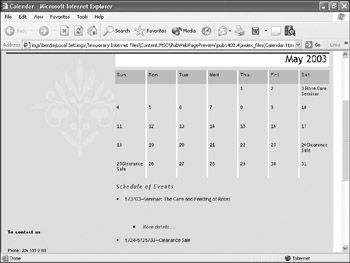
-
Close the Web browser.
-
On the Web Tools toolbar, click Publish to the Web .
-
If Publisher displays a message about Web hosting service, read the message, and click OK to continue.
-
Browse to the
 My Documents\Microsoft Press\Office 2003 SBS\Emai l folder, and in the File name box, type TGC-Web , and click Save .
My Documents\Microsoft Press\Office 2003 SBS\Emai l folder, and in the File name box, type TGC-Web , and click Save . -
If Publisher displays a message about how your HTML files were saved and howto update them in the future, read the message, and click OK.
CLOSE the TGC-Web file.
EAN: 2147483647
Pages: 350
- Chapter II Information Search on the Internet: A Causal Model
- Chapter XI User Satisfaction with Web Portals: An Empirical Study
- Chapter XIII Shopping Agent Web Sites: A Comparative Shopping Environment
- Chapter XVII Internet Markets and E-Loyalty
- Chapter XVIII Web Systems Design, Litigation, and Online Consumer Behavior