Connecting to a Database
|
| < Day Day Up > |
|
To execute a database query, you need to create a connection to the database. However, because you need different connection information for each database, it makes sense to use a user form to collect this information. (See Figure 24-3.)
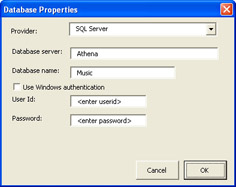
Figure 24-3: The user supplies the database connection information through the Database Properties dialog box.
The program stores the connection information in the Microsoft Windows registry so the program will remember the last value that the user selected.
Because each database system needs different connection information, a hidden MultiPage control contains a unique Page object for each supported database. A ComboBox control at the top of the user form selects which page is visible. This arrangement is more clearly illustrated in the Visual Basic Editor, as shown in Figure 24-4.
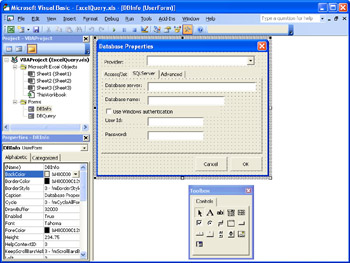
Figure 24-4: Each page in the MultiPage control contains connection information unique to each particular database.
| Tip | Keep an Eye on Your Tabs |
Initializing the DBInfo UserForm
When the DBInfo form, which generates the Database Properties dialog box, is loaded, the UserForm_Initialize event shown in the following code is fired. The first step is to populate the Provider ComboBox control with the list of supported databases. For this example, only the Microsoft Access and SQL Server databases have their own pages; however, an Advanced page was added that allows the user to input any connection string value.
Private Sub UserForm_Initialize()
Provider.AddItem "Access (Jet)"
Provider.AddItem "SQL Server"
Provider.AddItem "Advanced"
DBProperties.Style = fmTabStyleNone
DBName.Text = GetSetting("Excel2k3 VBA", "Query", "DBName", _
"<enter database name>")
DBPassword.Text = GetSetting("Excel2k3 VBA", "Query", "DBPassword", _
"<enter password>")
DBPath.Text = GetSetting("Excel2k3 VBA", "Query", "DBPath", _
"<enter path to database file>")
DBServer.Text = GetSetting("Excel2k3 VBA", "Query", "DBServer", _
"<enter database server>")
DBWindowsAuth.Value = GetSetting("Excel2k3 VBA", "Query", _
"DBWindowsAuth", True)
DBUserId.Text = GetSetting("Excel2k3 VBA", "Query", "DBUserId", _
"<enter userid>")
ConnectionString.Text = GetSetting("Excel2k3 VBA", "Query", _
"ConnectionString", "<enter connection string>")
Provider.ListIndex = GetSetting("Excel2k3 VBA", "Query", "DBType", 0)
End Sub
The tabs on the MultiPage control are hidden by setting the Style property to fmTabStyleNone.
The GetSetting function is used to extract the values for each field on the form from the registry. The GetSetting function takes four parameters. The first three parameters represent a key that is used to identify the value, while the fourth parameter provides a default value in case the value isn't currently stored in the registry.
At the bottom of the listing, the last GetSetting function is used to choose the selected database and set the ComboBox control accordingly. Note that setting the ListIndex property will also fire the Change event associated with the control.
Changing Database Providers
The Provider_Change event in the DBInfo user form is fired any time the user selects a new database from the drop-down box or the ListIndex property changes. All this routine does is to select the appropriate page to display in the MultiPage control by setting its Value property like this:
Private Sub Provider_Change
DBProperties.Value = Provider.ListIndex
End Sub
Selecting Windows Authentication
A check box on the SQL Server page allows the user to select Windows authentication. When the Windows authentication information is used, there is no need to display the userid and passwords fields to the user.
The following code handles the Click associated with the check box and hides the userid and password fields when the value of the control is True and displays them when the value is False.
Private Sub DBWindowsAuth_Click()
If DBWindowsAuth.Value Then
DBUserId.Visible = False
DBPassword.Visible = False
DBUserIdLabel.Visible = False
DBPasswordLabel.Visible = False
Else
DBUserId.Visible = True
DBPassword.Visible = True
DBUserIdLabel.Visible = True
DBPasswordLabel.Visible = True
End If
End Sub
Saving the Database Info
When the user clicks the OK button, the code that follows is executed. The procedure calls the SaveSetting routine to save the values input by the user into the Windows registry.
Private Sub CommandButton1_Click()
SaveSetting "Excel2k3 VBA", "Query", "DBName", DBName.Text
SaveSetting "Excel2k3 VBA", "Query", "DBPassword", DBPassword.Text
SaveSetting "Excel2k3 VBA", "Query", "DBPath", DBPath.Text
SaveSetting "Excel2k3 VBA", "Query", "DBServer", DBServer.Text
SaveSetting "Excel2k3 VBA", "Query", "DBWindowsAuth", DBWindowsAuth.Value
SaveSetting "Excel2k3 VBA", "Query", "DBUserId", DBUserId.Text
SaveSetting "Excel2k3 VBA", "Query", "ConnectionString", _
ConnectionString.Text
SaveSetting "Excel2k3 VBA", "Query", "DBType", Provider.ListIndex
Unload Me
End Sub
Once the values have been saved to the Windows registry, the Unload routine is called to close the current form. Notice that the Cancel button's Click event merely calls the Unload routine to unload the form. Any changes made to the fields on the form are discarded.
| Tip | I Am Me |
When the user clicks the Cancel button, the CommandButton2 event is called. Because the user has chosen not to change the connection information stored in the registry, the only step necessary is to unload the current form.
Private Sub CommandButton2_Click()
Unload Me
End Sub
|
| < Day Day Up > |
|
EAN: 2147483647
Pages: 161