10.2 Managing Filesystems
| This section covers such topics as mounting and dismounting local and remote filesystems, the filesystem configuration file, and checking local filesystem integrity with the fsck utility: in other words, the nitty gritty details of managing filesystems. 10.2.1 Mounting and Dismounting FilesystemsMounting is the process that makes a filesystem's contents available to the system, merging it into the system directory tree. A filesystem can bemounted or dismounted: that is, it can be connected to or disconnected from the overall Unix filesystem. The only exception is the root filesystem, which is always mounted on the root directory while the system is up and cannot be dismounted. Thus, in contrast to some other operating systems, mounting a Unix filesystem does more than merely make its data available. Figure 10-1 illustrates the relationship between a system's disk partitions (and their corresponding special files) and its overall filesystem. On this system, the root filesystem the filesystem stored on the first partition of the root disk (disk 0) contains the standard Unix subdirectories /bin, /etc, and so on. It also contains the empty directories /home, /var, and /chem, which serve as mount points for other filesystems. This filesystem is accessed via the special file /dev/dsk/c1d0s0. Figure 10-1. Mounting disk partitions within the Unix filesystem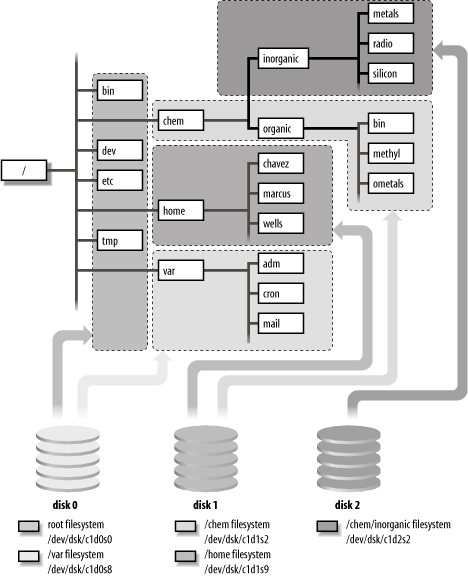 The figure also shows several other filesystems. One of them, accessed via the special file /dev/dsk/c1d0s8 (partition 8 of the root disk), contains the files and directories under /var. A third filesystem partition 9 on disk 1 is accessed via the special file /dev/dsk/c1d1s9 and contains users' home directories, located under /home. Another filesystem on this system is stored on partition 2 of disk 1 and is accessed via the special file /dev/dsk/c1d1s2. Its own root directory contains the subdirectories ./organic and ./inorganic and their contents. We'll call this the /chem filesystem, after its mount point within the system's directory tree. When /dev/dsk/c1d1s2 is mounted, these directories will become subdirectories of /chem. One of the directories in the /chem filesystem, ./inorganic, is empty and is to be used as the mount point for yet another filesystem. The files in this fifth filesystem, on partition 2 on disk 2 and corresponding to the special file /dev/dsk/c1d2s2, become a subtree of the /chem filesystem when mounted. The files in the root directory and its system subdirectories all come from disk 0, as do the empty directories /chem, /home, and /var before filesystems are mounted on them. Figure 10-1 illustrates the fact that the contents of the /chem directory tree come from two different physical disks. In most cases, there is no necessary connection between a given filesystem and a particular disk partition (and its associated special file), for example, between the /chem filesystem and the special file /dev/dsk/c1d1s2. The collection of files on a disk partition can be mounted on any directory in the filesystem. After it is mounted, its top-level directory is accessed via the directory path where it is mounted, and it is often referred to by that directory's name. At the same time, the root directory of the mounted filesystem replaces the directory where the filesystem is mounted. As a side effect, any files that were originally in the mount directory in this example, any files that might have been in /chem prior to mounting the new filesystem disappear when the new filesystem is mounted and thus cannot be accessed; they will reappear once the filesystem is dismounted. To illustrate this phenomenon, let's watch a filesystem being mounted: # ls -saC /chem /chem's contents before mount. total 20 4 . 4 .. 12 README # mount /dev/dsk/c1d1s2 /chem Mount partition 2 on disk 1. # ls -saC /chem /chem's contents after mount. total 48 4 . 4 .. 4 inorganic 32 lost+found 4 organic # du -s /chem /chem is much bigger. 587432 /chem Before the filesystem is mounted, there is just one ordinary file in /chem: README. After /dev/dsk/c1d1s2 is mounted, README disappears. It's still on the root disk, but it can't be accessed while the /chem filesystem is mounted.However, it will reappear when the filesystem is dismounted. After the filesystem is mounted, the subdirectories organic and inorganic appear, along with their contents (reflected in the larger amount of data under /chem).
10.2.2 Disk Special File Naming ConventionsWe looked at disk special filenames in detail in Section 2.3. The following list reviews the disk special file naming conventions for a SCSI disk under the various operating systems we are considering by listing the special file used for a partition on the third SCSI disk (SCSI ID 4) on the first SCSI controller (accessed in raw mode):[10]
10.2.3 The mount and umount CommandsTo mount a filesystem manually, use the mount command as follows: # mount [-o options ] block-special-file mount-point This command mounts the filesystem located on the specified disk partition. The root directory on this filesystem will be attached at mount-point within the overall Unix filesystem. This directory must already exist before the mount command is executed. For example, the commands: # mkdir /users2 # mount /dev/dsk/c1t4d0s7 /users2 create the directory /users2 and mount the filesystem located on the disk partition /dev/dsk/c1t4d0s7 on it. On some systems, mount's -r option may be used to mount a filesystem read-only. For example: # mount -r /dev/dsk/c1t4d0s7 /mnt Use mount without options to display a list of currently mounted filesystems. The mount command can also be used to mount remote filesystems via NFS. We'll consider this use later in this chapter. The umount command may be used to dismount filesystems: # umount name This command dismounts the filesystem specified by name, where name is either the name of the filesystem's block special file or the name of the mount point where this filesystem is mounted. The -f option may be used to force an dismount operation in some cases (e.g., when there are open files), but it should be used with caution. This section has illustrated only the simplest uses of mount and umount. We'll look at many more examples in the course of this chapter. 10.2.4 Figuring Out Who's Using a FileFilesystems must be inactive before they can be dismounted. If any user has one of a filesystem's directories as her current directory or has any file within the filesystem open, you'll get an error message something like this one if you try to unmount that filesystem: umount: /dev/hdb1: device is busy The fuser command may be used to determine whichfiles within a filesystem are currently in use and to identify the processes and users that are using them. If fuser is given a filename as its argument, it reports on that file alone. If it is given a disk special filename as its argument, it reports on all files within the corresponding filesystem. The -u option tells fuser to display user ID's as well as PID's in its output. For example, the following command displays all processes and their associated users that are using files on the specified disk on an HP-UX system: $ fuser -u /dev/dsk/c1t1d0 Under Linux, including the -m option will allow you to specify the filesystem by name; the -c option performs the same function under Solaris. Here is an example of fuser's output: /chem: 3119c(chavez) 3229(chavez) 3532(harvey) 3233e(wang) Four processes are using the /chem filesystem at this moment. Users chavez and harvey have open files, indicated by the second and third process IDs, which appear without a final code letter. User chavez also has her current working directory within this filesystem (indicated by the c code after the first PID), and user wang is running a program whose executable resides within the filesystem (indicated by the e code after the final PID). fuser's -k option may be used to kill all of the processes using the specified file or filesystem. The lsof command performs a similar function on FreeBSD systems (and is also available for the other operating systems as well). Its output is a great deal more detailed. Here is a small part of its output (shortened to fit): COMMAND PID USER FD TYPE DEVICE NAME vi 74808 aefrisch cwd VDIR 116,131072 /usr/home/aefrisch vi 74808 aefrisch rtd VDIR 116,131072 / vi 74808 aefrisch txt VREG 116,131072 /usr/bin/vi vi 74808 aefrisch txt VREG 116,131072 /usr/libexec/ld-elf.so.1 vi 74808 aefrisch txt VREG 116,131072 /usr/lib/libncurses.so.5 vi 74808 aefrisch txt VREG 116,131072 /usr/lib/libc.so.4 vi 74808 aefrisch 0 VCHR 0,0 /dev/ttyp0 vi 74808 aefrisch 1 VCHR 0,0 /dev/ttyp0 vi 74808 aefrisch 2 VCHR 0,0 /dev/ttyp0 vi 74808 aefrisch 3-W VREG 116,131072 /usr/home/aefrisch/.login vi 74808 aefrisch 4 VREG 116,131072 /var/tmp/vi.recover/vi.CJ6cay vi 74808 aefrisch 5 VREG 116,131072 / (/dev/ad0s1a) These are the entries generated by a vi process editing this user's .login file. Note that this file is opened for writing, indicated by the W following the file descriptor number (column FD). FreeBSD also provides the fstat command, which performs a similar function. 10.2.5 The Filesystem Configuration FileMounting filesystems by hand every time they are needed would quickly become tedious, so the required mount commands are generally executed automatically at boot time. The filesystem configuration file typically contains information about all of the system's filesystems, for use by mount and other commands.[11]
/etc/fstab is the standard Unix filesystem configuration file. It generally has the following format: special-file mount-dir fs-type options dump-freq fsck-pass The fields have the following meanings:
Here are some typical /etc/fstab entries, defining one or more local filesystems, a CD-ROM drive, and aswap partition: # FreeBSD # device mount type options dump fsck /dev/ad0s1a / ufs rw 1 1 /dev/cd0c /cdrom cd9660 ro,noauto 0 0 /dev/ad0s2b none swap sw 0 0 # Linux # device mount type options dump fsck /dev/sda2 / reiserfs defaults 1 1 /dev/sda1 /boot ext2 defaults 1 2 /dev/cdrom /cdrom auto ro,noauto,user 0 0 /dev/sda3 swap swap pri=42 0 0 # HP-UX # device mount type options dump fsck /dev/vg00/lvol3 / vxfs defaults 0 1 /dev/vg00/lvol1 /stand hfs defaults 0 1 /dev/dsk/c1t2d0 /cdrom cdfs defaults 0 0 /dev/vg01/swap ... swap pri=0 0 0 # Tru64 # device mount type options dump fsck root_domain#root / advfs rw 0 1 /dev/disk/cdrom0c /cdrom cdfs ro 0 2 # swap partition is defined in /etc/sysconfigtab
Tru64 specifies swap partitions via the following stanza in the /etc/sysconfigtab file: vm: swapdevice = /dev/disk/dsk0b 10.2.5.1 Solaris: /etc/vfstabSolaris uses a different filesystem configuration file, /etc/vfstab , which has a somewhat different format: block-special-file char-special-file mount-dir fs-type fsck-pass auto-mount? options The ordering of the normal fstab fields is changed somewhat, and there are two additional ones. The second field holds the character device corresponding to the block device in the first field (which is used by the fsck command). The sixth field specifies whether the filesystem should be mounted automatically at boot time (note that the root filesystem is set to no). Here is an example file: # Solaris # mount fsck # device device mount type fsck auto? options /dev/dsk/c0t3d0s2 /dev/rdsk/c0t3d0s0 / ufs 1 no rw /dev/dsk/c0t3d0s0 /dev/rdsk/c0t3d0s0 /home ufs 2 yes rw,logging /dev/dsk/c0t3d0s1 - - swap - no - Note that hyphens are placed in unused fields. 10.2.5.2 AIX: /etc/filesystems and /etc/swapspacesThe filesystem configuration file under AIX is /etc/filesystems . This file is updated automatically by various AIX filesystem manipulation commands, including crfs, chfs, and rmfs. /etc/filesystems contains all the information in /etc/fstab and some additional data as well, arranged in a stanza-based format. Here are some example entries: /: dev = /dev/hd4 Disk device. vol = "root" Descriptive label. vfs = jfs2 Filesystem type. mount = automatic Mount automatically with mount -a. check = true Check with fsck if needed. log = /dev/hd8 Device to use for filesystem log. /chem: dev = /dev/us00 Logical volume. vol = "chem" Descriptive label. vfs = jfs2 Filesystem type. log = /dev/loglv01 Device to use for filesystem log. mount = true Mount automatically with mount -a. check = 2 Sets the fsck pass. options = rw,nosuid Mount options. quota = userquota Enable user disk quotas. Each mount point in the overall filesystem has its own stanza, specifying which logical volume (equivalent to a disk partition for this purpose) is to be mounted there. Like HP-UX and Tru64, AIX uses a logical volume manager by default (discussed later in this chapter). Under AIX, paging logical volumes are listed in /etc/swapspaces , rather than in the filesystem configuration file. That file is maintained by paging space administration commands such as mkps, chps, and rmps, and its format is very simple: hd6: dev = /dev/hd6 paging00: dev = /dev/paging00 This sample file lists two paging areas. 10.2.6 Automatic Filesystem MountingRegardless of its form, once the filesystem configuration file is set up, mounting may take place automatically. mount's -a option may be used to mount all filesystems that the filesystem configuration file says should be mounted on most systems. In addition, if a filesystem is included in the filesystem configuration file, the mount and umount commands will now require only the mount point or the special file name as their argument. For example, the command: # mount /chem looks up /chem in the filesystem configuration file to determine what special file is used to access it and then constructs and performs the proper mount operation. Similarly, the following command dismounts the filesystem on special file /dev/disk1d.: # umount /dev/disk1d umount also has a -a option to dismount all filesystems. Both mount and umount have options to specify the type of filesystem being mounted or dismounted. Generally, this option is -t, but HP-UX and Solaris use -F, and AIX uses -v. This option may be combined with -a to operate on all filesystems of a given type. For example, the following command mounts all local filesystems under Tru64: # mount -a -t advfs FreeBSD, Tru64, and Linux also allow a type keyword to be preceded with no, causing the command to operate on all filesystem types except those listed. For example, this Linux command mounts all filesystems except DOS filesystems and remote (NFS) filesystems: # mount -tnomsdos,nfs -a Finally, under FreeBSD, Tru64, and Solaris, umount has a -h option that unmounts all remote filesystems from a specified host. For example, this command unmounts all filesystems from dalton: # umount -h dalton Under AIX, the -n option performs the same function. 10.2.7 Using fsck to Validate a FilesystemA number of problems, ranging from operator errors to hardware failures, can corrupt a filesystem. The fsck utility ("filesystem check") checks the filesystem's consistency, reports any problems it finds, and optionally repairs them. Only under very rare circumstances will these repairs cause even minor data loss.
fsck can find the following filesystem problems:
Basically, fsck performs a consistency check on the filesystem, comparing such items as the block free list against the disk addresses stored in the inodes (and indirect address blocks) and the inode free list against inodes in directory entries. It is important to understand that fsck's scope is limited to repairing the structure of the filesystem and its component data structures. The utility can do nothing about corrupted data within structurally intact files. On older BSD-style systems, the fsck command is run automatically on boots and reboots. Under the System V scheme, fsck is run at boot time on filesystems only if they were not dismounted cleanly (e.g., if the system crashed). System administrators rarely need to run this utility manually: on boots when it finds serious problems (because fsck's automatic mode isn't authorized to repair all problems), after creating a new filesystem, and under a few other circumstances. Nevertheless, you need to understand how fsck works so that you'll be able to verify that the system boots correctly and to quickly recognize abnormal situations. fsck has the following syntax: # fsck [options ] device device is the special file for the filesystem. fsck runs faster on a character special file. If the device is omitted as it is at boot time all filesystems listed in the filesystem configuration file will be checked (all filesystems whose check attribute is not false will be checked under AIX).
If fsck finds any problems, it asks whether or not to fix them. The example below shows a fsck report giving details about several filesystem errors and prompting for input as to what action to take: # fsck /dev/rdisk1e /dev/rdisk1e ** Phase 1--Check Blocks and Sizes POSSIBLE FILE SIZE ERROR I = 478 ** Phase 2--Check Pathnames ** Phase 3--Check Connectivity ** Phase 4--Check Reference Counts UNREF FILE I = 478 OWNER = 190 MODE = 140664 SIZE = 0 MTIME = Sept 18 14:27 1990 CLEAR? y FREE INODE COUNT WRONG IN SUPERBLOCK FIX? y ** Phase 5--Check Cylinder Groups 1243 files 28347 blocks 2430 free *** FILE SYSTEM WAS MODIFIED *** fsck found an unreferenced inode aninode marked as in use but not listed in any directory. fsck's output indicates its inode number, owner UID, and mode. From this information, we can figure out that the file is owned by user chavez and is a socket. The mode is interpreted as illustrated in Figure 10-2. Figure 10-2. Interpreting fsck output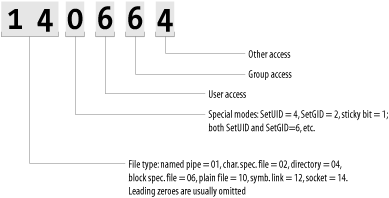 The first one or two digits of the mode indicate the file type: in this case, a socket that can be safely removed. The available options for fsck allow automatic correction of the filesystem to take place (or be prevented):
fsck is normally run with the -p option. In this mode, the following problems are silently fixed:
More serious errors will be handled with prompts as in the previous example. For UFS filesystems under Solaris, the BSD-style options are specified as arguments to the -o option (the filesystem type-specific options flag). For example, the following command checks the UFS filesystem on /dev/dsk/c0t3d0s2 and makes necessary nondestructive corrections without prompting: # fsck -F ufs -o p /dev/dsk/c0t3d0s2 10.2.7.1 After fsckIf fsck modifies any filesystem, it will print a message like: *** FILE SYSTEM WAS MODIFIED *** If the root filesystem was modified, an additional message will also appear, indicating additional action needed: BSD-style if the automatic filesystem remount fails: mount reload of /dev/device failed: *** REBOOT NOW *** System V-style: ***** REMOUNTING ROOT FILE SYSTEM ***** If this occurs as part of a normal boot process, the remount or reboot will be initiated automatically. If fsck has been run manually on the root filesystem on a BSD system, the rebooting command needs to be entered by hand. Use the reboot command with the -n option: # reboot -n The -n option is very important. It prevents the sync command from being run, which flushes the output buffers and might very well recorrupt the filesystem. This is the only time when rebooting should occur without syncing the disks. |
EAN: 2147483647
Pages: 162
