Identifying the Two Basic Types of Errors
| | Essentially, two types of errors can occur in code: compile errors and runtime errors. A compile error (commonly called a build error) is an error in code that prevents C#'s compiler from being able to process the code. C# won't compile a project that has a build error in it. A method call with incorrect parameters, for example, will generate a build error. Runtime errors are errors that don't occur at compile time but are encountered when the project is being run. Runtime errors are usually a result of trying to perform an invalid operation on a variable. |
For example, the following code won't generate a compile error:
intResult = 10 / intSomeOtherVariable;
Under most circumstances, this code won't even generate a runtime error. However, what happens if the value of intSomeOtherVariable is 0? Ten divided by zero is infinity, which won't fit into intResult (intResult is an Integer variable). Attempting to run the code with the variable having a value of 0 causes C# to return a runtime error. Runtime errors are called exceptions, and when an exception is created, it is said to be thrown (that is, C# throws an exception when a runtime error occurs). When an exception is thrown, code execution stops at the offending statement and C# displays an error message. You can prevent C# from stopping execution when an exception is thrown by writing special code to handle the exception (writing error handlers is discussed later in this hour ).
Add the following statements to the Click event, right below the two comment lines:
long lngAnswer; lngAnswer = 100 / long.Parse(txtInput.Text); MessageBox.Show("100/" + txtInput.Text + " is " + lngAnswer) The missing semicolon in the MessageBox.Show line is intentional; type in the preceding line of code exactly as it appears. Although you've missed the ending semicolon, C# doesn't return an immediate error. However, notice how C# displays a wavy red line at the end of the statement. Notice the Description in the Task List following an exclamation point and a red, wavy line; C# displays a tip explaining the nature of the error (see Figure 16.2).
Figure 16.2. Using wavy underlines, C# highlights build errors in the code window.
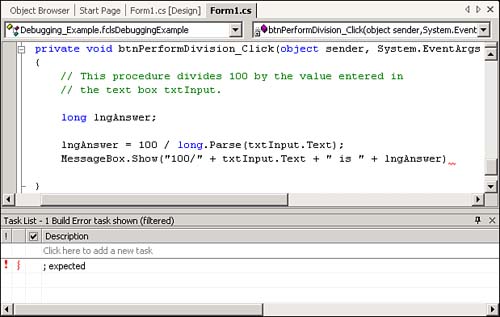
Press F5 to run the project. When you do, C# displays a message that a build error was found and asks you whether you want to continue. Because the code won't run, there's no point in continuing, so click No to return to the code editor. Take a look at the Task List (if it's not displayed, use the View menu to show it). All build errors in the current project appear in the Task List (see Figure 16.2). To view a particular offending line of code, double-click an item in the Task List.
Build errors are very serious errors in that they prevent code from being compiled; therefore, they completely prevent execution. Build errors must be corrected before you can run the project. Double-click the build error in the Task List to go directly to the error.
Correct the problem by adding a semicolon to the end of the line. After you've made this change, press F5 to run the project. C# no longer returns a build error; you've just successfully debugged a problem! Click the Perform Division button now, and you'll receive another error (see Figure 16.3).
Figure 16.3. A runtime exception halts code execution at the offending line.

This time, the error is a runtime error, or exception. If an exception occurs, you know that the code compiled without a problem because build errors prevent code from compiling and executing. This particular exception is a Format exception. Format exceptions generally occur when you attempt to perform a method using a variable, and the variable is of an incompatible data type for the specified operation. Click Break to view the offending line of code. C# denotes the offending statement with a green arrow (the arrow indicates the current statement). At this point, you know that the statement has a "bug," and you know it is related to data typing. Choose Stop Debugging from the Debug menu now to stop the running project and return to the code editor.
| Top |
EAN: 2147483647
Pages: 253