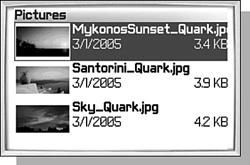SETTING YOUR HOME SCREEN AND STANDBY IMAGE IN VERSION 4.0
| Another neat feature that version 4.0 adds is the ability to store and view pictures on your handheld. You can also choose one of them to be the background image of your Home screen. Your handheld may not have any pictures on it when you get it, but don't worry: You can add some by saving them from web pages. (We talk more about how to do this in Chapter 8.) You can view the pictures that are saved on your handheld by opening the Pictures application from the Home screen. The next screen, shown in Figure 4.21, shows a list of the pictures that have been saved on your handheld. Each line shows a thumbnail of the picture, the name of the picture, and the amount of memory used by the picture. Figure 4.21. The Pictures application shows the pictures that have been saved on your handheld.
Sometimes a thumbnail image just isn't enough or you simply want to view the full image. To do this, scroll the trackwheel so that the picture is selected and click the Open menu item. Another screen will appear that shows the image in full size. You can specify an image to be the background image on the Home screen or the standby image that is shown when the screen saver is activated. To set an image as the background image, click the Set As Home Screen Image menu item from the image list screen or while viewing an image. The standby image is set in the same way, by clicking the Set As Standby Screen menu item. If you decide that you do not want a background image or standby image, you can reset the settings by clicking the Reset Home Screen Image or Reset Standby Screen image menu items, as appropriate. |