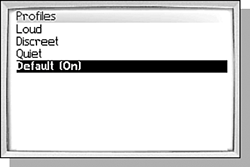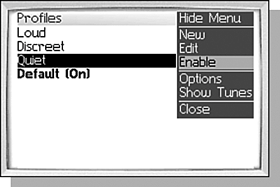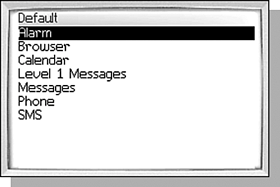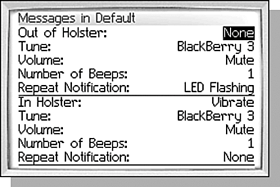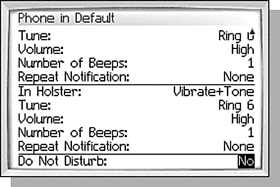SELECTING A PROFILE
| One of the areas that people can express themselves the most is the way in which their handheld alerts them. On cellular phones, this is most often through the wide variety of ring tones available. Unfortunately, the BlackBerry does not offer the same level of variety. There are some ringtones, but they are pretty bland. The good news is that there are many ways to customize the various alerts that your handheld can generate. To start, select the Profiles application (the one that looks like a speaker), or the choose the Options application and select the Profiles item. Either path results in a screen like the one shown in Figure 4.9. Figure 4.9. The list of BlackBerry profiles.
WHAT IS A PROFILE?A profile determines how you are alerted by the BlackBerry when various events happen, such a message arriving or being notified that it is time for your next meeting. By choosing a different profile, you can easily change the behavior of your handheld without having to reconfigure every application that can alert you. For instance, when going to an important meeting, you can change the profile to Quiet, which will cause the handheld to vibrate no matter what alert is firing. Later, when going out in the warehouse, you can change the profile to Loud so the alerts can be heard above the noise in the warehouse. note To quickly change the enabled profile, select a profile and press the Space key. This will enable the selected profile and return to the previous screen as well. EXPLORING THE BLACKBERRY PROFILESThe current profile is the one with (On) status next to the name in the list. In the case of Figure 4.9, the current profile is the Default profile. To change the profile, move the selection to another profile, for instance Quiet, and click the Enable menu item as in Figure 4.10. Figure 4.10. Changing the default profile.
Generally speaking, you will probably edit the Default profile to fit the way you want the BlackBerry configured the majority of the time, but if you need to (or if you just have to buck the system), you can create custom profiles. To get a better feel for how this works, let's look in more detail at the Default profile. Click the Edit menu item to see the screen shown in Figure 4.11. Figure 4.11. Showing the list of notification types.
note There is an item that you might not figure out on your ownLevel 1 Notifications. Level 1 messages are messages with a special flag meaning they are more important. You can set up special filters in the Desktop Manager to redirect messages as Level 1 messages. Also, PIN messages (a special kind of handheld to handheld message we will talk about more in Chapter 5, "Composing and Sending Messages") are considered Level 1 messages. This list shows all of the circumstances that may cause an alert to happen. Most of the items are self-explanatory. Each of these circumstances, or notification types, can be edited to potentially provide a unique way of alerting you. Select the Messages notification type and click the Edit menu item to see the screen shown in Figure 4.12. Figure 4.12. Changing the notification.
For each notification type, there are two basic rules that can be defineda rule determines what happens when the handheld is in the holster, and what happens when it is not. The upper part of the screen defines the Out of Holster rule and the lower defines the In Holster rule. The rules are as follows:
Repeat Notification is another setting that can be configured for each notification type. If you are changing this rule to LED Flashing, you will only get the alert once. After that, until you interact with the handheld in some way, the LED flashes instead of giving the initial alert again (such as playing the tune). This setting is nice in those situations where your handheld is already out and on the table or in your hand but you aren't in a position to respond to the alert immediately. In addition, the Phone notification type has one setting the others do not, called Do Not Disturb, as shown in Figure 4.13. Figure 4.13. Notice the Do Not Disturb choice.
If the Do Not Disturb setting is set to Yes, the call will immediately roll over to voice mail or your carrier's unavailable message. This is different from having the rule set to None. If the rule is set None, the handheld will still give you chance to answer the call by displaying the incoming call dialog box and the caller will hear rings while the handheld waits a response. With Do Not Disturb activated, you don't even get a notification that someone is calling. To create a new profile, click the New menu item from the list of profiles. This will copy the default profile (including any changes you may have made to it) into a new unnamed profile and begin editing it. The top of the screen has a Name field where you can type in the new name. Editing each of the notification types works the same as before. One profile you may want to consider is a No Vibration profile. This is the same as the default profile except incoming messages do not alert you by vibrate mode. This is one way to be able to leave your handheld on at night (maybe because you still need to receive phone calls) and not be bothered by it vibrating while you are asleep. |