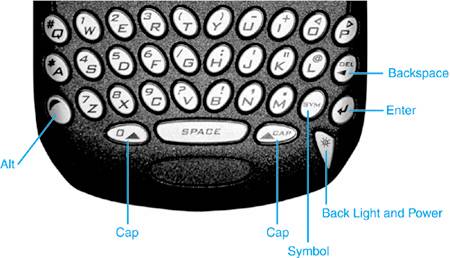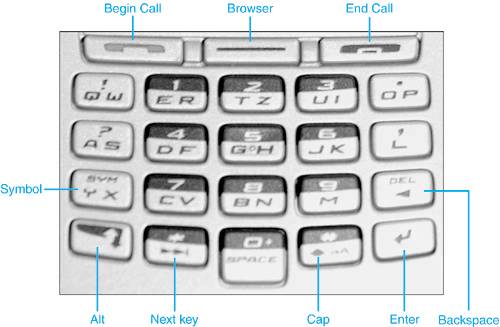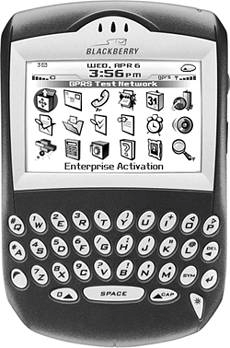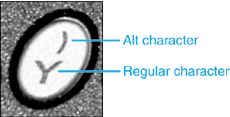NAVIGATING THE BLACKBERRY KEYBOARD
| It may seem pretty obvious how to use the keyboard since it is a standard QWERTY keyboard, but it is important to point out that the keyboard is not a full keyboard. It has no numeric keys and very few symbol keys. Of course, you can get to these other characters, but it takes some special key combinations to do so. Figure 1.7 shows the keyboard and labels all of the special keys. The 7100 series handhelds have a slightly different keyboard and some new buttons. Figure 1.8 shows a 7100v and labels the special keys on it. Figure 1.7. The special keys on the keyboard.
Figure 1.8. The special keys on the keyboard of a 7100 series handheld.
THE CAP KEYSThe Cap keys function just like the Shift keys on a traditional keyboard. Press either one of the Cap keys and notice that an icon appears in the upper-right corner that resembles the Cap key, as shown in Figure 1.9. Pressing a letter key produces the uppercase version of that letter and the icon disappears. This way, you can use only one finger to make uppercase characters. You can also press and hold the Cap key if you want to type multiple uppercase characters in a row. Figure 1.9. The Caps indicator is seen in the upper-right corner of the screen.
tip You can also turn on a CapLock feature using the Alt key discussed in the next section. THE ALT KEYThe Alt key is the primary tool used to access alternative characters and functionality in the BlackBerry keyboard. Notice that each key on the keyboard has another character printed on the top of the key, as shown in Figure 1.10. These are the characters that are generated when that key is used in conjunction with the Alt key. The Alt key behaves in the same way as the Cap keys in that pressing it shows an icon in the upper-right portion of the screen. Figure 1.10. The alternate characters are positioned differently on the keys of some models.
Pressing Alt and Cap keys together typically turns the Cap-Lock on. Just like a full QWERTY keyboard, this will cause key presses to generate the capital version of the pressed key. Cap-Lock is turned off my pressing the Cap key again. Some models also support a Num-Lock as well, so be sure to check out the users guide for specifics. THE SYMBOL KEYnote On handhelds that have the 4.0 version of the software, you can also display the symbol dialog by clicking the Show Symbols menu item, which we will talk more about in Chapter 2. The Symbol key is used to get to even more characters that are used infrequently. On some models, the Symbol key is a combination of the Alt and Space keys or Alt and ZX key, but on most handhelds there is a dedicated key labeled SYM. Pressing the Symbol key shows a dialog that lists several symbols above a letter from the standard keyboard. You can choose the symbol by pressing the corresponding key under the symbol you want. BEGIN CALL AND END CALL KEYSThe Begin Call and End Call keys exist only on 7100 series handhelds and are there to give the user an easy way to work with the phone feature. Pressing the Begin Call button will launch the New Call application if it is not already displayed. Once a phone number is entered, pressing the Begin Call button will attempt to place that call. Once a call is underway, pressing the End Call button will disconnect the call and return you to the Home Screen. In fact, pressing the End Call button any other time (even when the Call application is not in use) will take you to the Home Screen as well. BROWSER KEYThe Browser key is another key that only exists on 7100 series handhelds. It is located between the Begin Call and End Call keys and often is marked with a single line or a trademark symbol of the carrier network. Pressing the key is the same as launching the browser using the icon on the Home screen. Again, this is covered in detail in Chapter 2. NEXT KEYThere is one more key that is only available on the 7100 series handhelds. The Next key has two arrows pointing to the right followed by a line. Clicking this key is the same as scrolling the trackwheel down. There is no key that is equivalent to scrolling the trackwheel up, however. |