Logging Into (and Out of) the ColdFusion Administrator
| When ColdFusion is installed (on Windows), a program group named Macromedia, ColdFusion MX 7 is created. Within that group is an option named Administrator that, when selected, launches the ColdFusion Administrator. NOTE Depending on installation options selected, the menu item might be named Administrator or ColdFusion MX 7 Administrator. It's important to note that this menu option is just a shortcut; you can also access the ColdFusion Administrator by specifying the appropriate URL directly. This is especially important if Cold Fusion isn't installed locally, or if you simply want to bookmark the administrator directly. TIP If you're serious about ColdFusion development, you should install a server locally. Although you can learn ColdFusion and write code against a remote server, not having access to the server will complicate both your learning and your ongoing development. The URL for the local ColdFusion Administrator is http://localhost/CFIDE/administrator/index.cfm. As explained in Chapter 1, ColdFusion MX has an integrated (stand-alone) Web server that may be used for development. That server is usually on port 8500 or 8300 (instead of the default Web port of 80), so any URLs referring to the integrated Web server must specify that port. As such, the URL for the local ColdFusion Administrator (when using the integrated Web server) is http://localhost:8500/CFIDE/administrator/index.cfm or http://localhost:8300/CFIDE/administrator/index.cfm. NOTE If, for some reason localhost doesn't work, the IP address 127.0.0.1 can be used instead: http://127.0.0.1/CFIDE/administrator/index.cfm. TIP To access the ColdFusion Administrator on a remote server, use the same URL but replace localhost with the DNS name (or IP address) of that remote host. Using the Program Group option or any of the URLs listed previously, start your ColdFusion Administrator. You should see a login screen like the one in Figure 3.1. Figure 3.1. To prevent unauthorized use, access to the ColdFusion Administrator is password protected.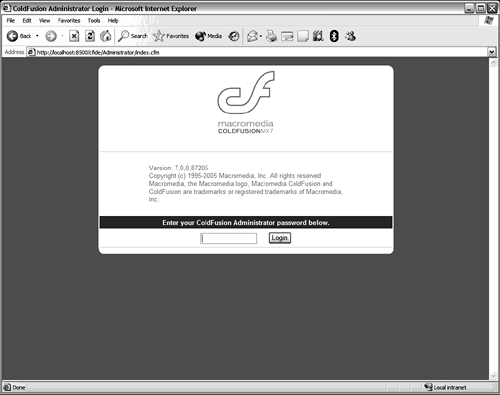 Enter your password, then click the Login button. Assuming your password is correct (you'll know if it isn't), you'll see the Administrator Welcome Page, as shown in Figure 3.2. Figure 3.2. The Administrator Welcome Page.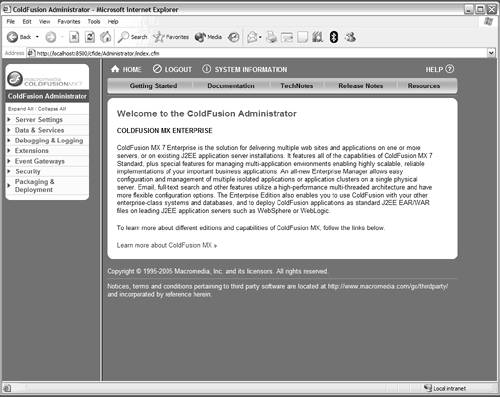 NOTE The ColdFusion Administrator password is initially set during ColdFusion installation. NOTE The exact contents of the Administrator Welcome page will vary, depending on the installation type and edition being used. The Administrator screen is divided into several regions:
NOTE Use the System Information link at the top of the ColdFusion Administrator screen to install or change your ColdFusion license and serial number (perhaps to upgrade from Standard to Enterprise, or to install the Reporting Engine). Try logging out of the Administrator (use the Logout button) and then log in again. You should get in the habit of always logging out of the Administrator when you are finished using it. TIP If you are logged into the Administrator, your login will time out after a period of inactivity (forcing you to log in again), but don't rely on this. If you leave your desk, or you work in an environment where others can access your computer, always explicitly log out of the ColdFusion Administrator when you're finished or when you leave. |
EAN: N/A
Pages: 282