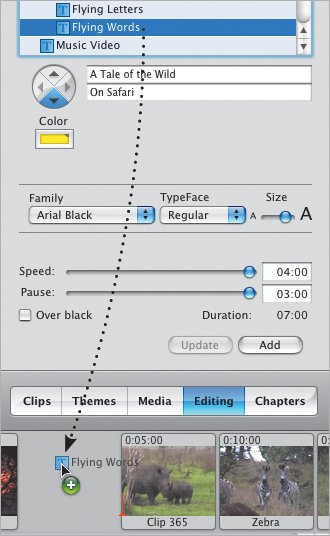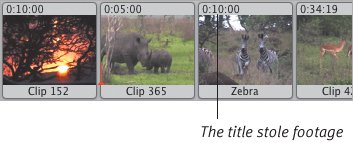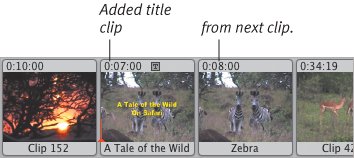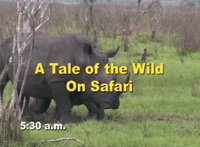Adding Titles
| Once you've decided how your title will look, you're ready to add it to your movie. To add a title:
Title clip renderingWhen a title is rendered, iMovie actually writes the pixels to your footage, rather than generating them on the fly (such as when you preview a title). And like transitions and effects, titles render as their own clips. You can continue to work or play your movie while the title is rendering, though playback won't be as smooth. If a title clip is longer than the clip it's being applied to, the title clip runs on into the next clip (Figure 12.18). Figure 12.18. The title is 0:07:00 in length, so putting it in front of a clip that's 0:05:00 ("Clip 365") causes the title to render over all of "Clip 365" and grab footage from the next clip ("Zebra").Before After Tips
|
EAN: 2147483647
Pages: 197