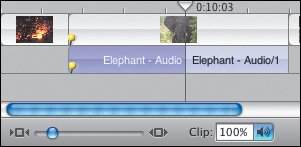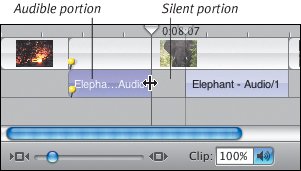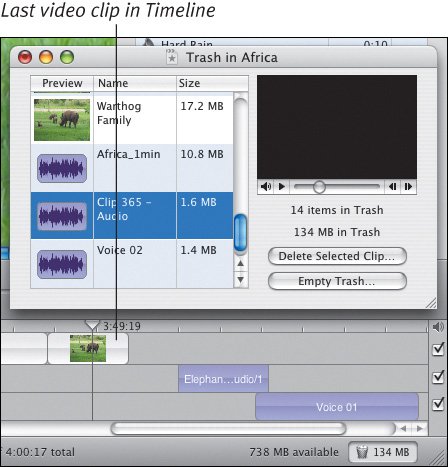Editing Audio Clips
| When you extract audio, it becomes its own clip that you can edit independently of its original video clip. As with video, you can use Direct Trimming to edit audio clips easily (see Chapter 8 for a complete explanation of Direct Trimming). To split an audio clip:
Figure 10.18. You can split an extracted audio clip without splitting the video clip to which it's attached. To edit an audio clip using Direct Trimming:
Figure 10.19. Drag an audio clip's edges to set which portion will be audible during playback. To rename an audio clip:
Tips
|
EAN: 2147483647
Pages: 197