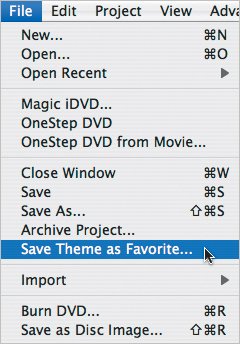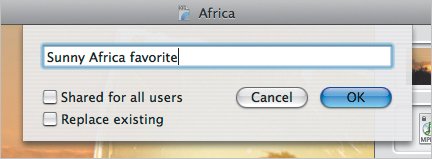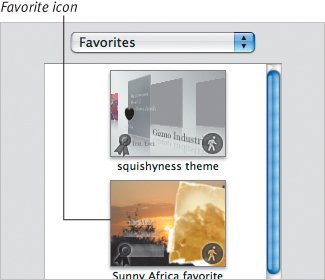Saving a Favorite Theme
| You've added a new background, new music, and tweaked the buttons and text to your liking. If you want to keep this setting for future projects, save it as a favorite. To save a favorite theme:
Tips
|
EAN: 2147483647
Pages: 197