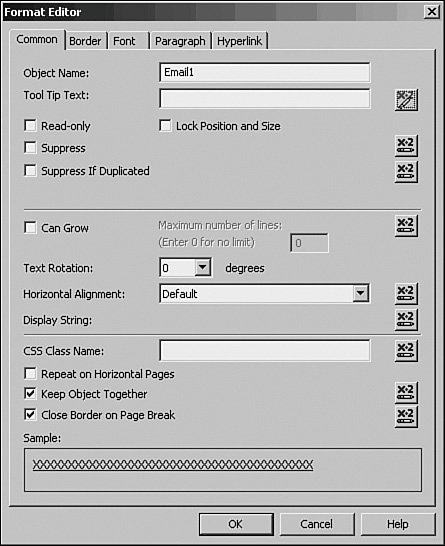Working with ToolTips
| All report objects can have rollover text or ToolTips available when the report is viewed. For example, if you would like to use descriptive text to explain why a certain formula was created, you could do this with a ToolTip. In the example created in Chapter 6, you now want to inform the end user about a formula. The text should appear whenever a user mouses over the 'Days Until Shipped' fields on the report. The following steps create a ToolTip:
|
EAN: 2147483647
Pages: 365
- Enterprise Application Integration: New Solutions for a Solved Problem or a Challenging Research Field?
- The Effects of an Enterprise Resource Planning System (ERP) Implementation on Job Characteristics – A Study using the Hackman and Oldham Job Characteristics Model
- Data Mining for Business Process Reengineering
- Healthcare Information: From Administrative to Practice Databases
- A Hybrid Clustering Technique to Improve Patient Data Quality
- An Emerging Strategy for E-Business IT Governance
- Measuring and Managing E-Business Initiatives Through the Balanced Scorecard
- A View on Knowledge Management: Utilizing a Balanced Scorecard Methodology for Analyzing Knowledge Metrics
- Technical Issues Related to IT Governance Tactics: Product Metrics, Measurements and Process Control
- Governance in IT Outsourcing Partnerships